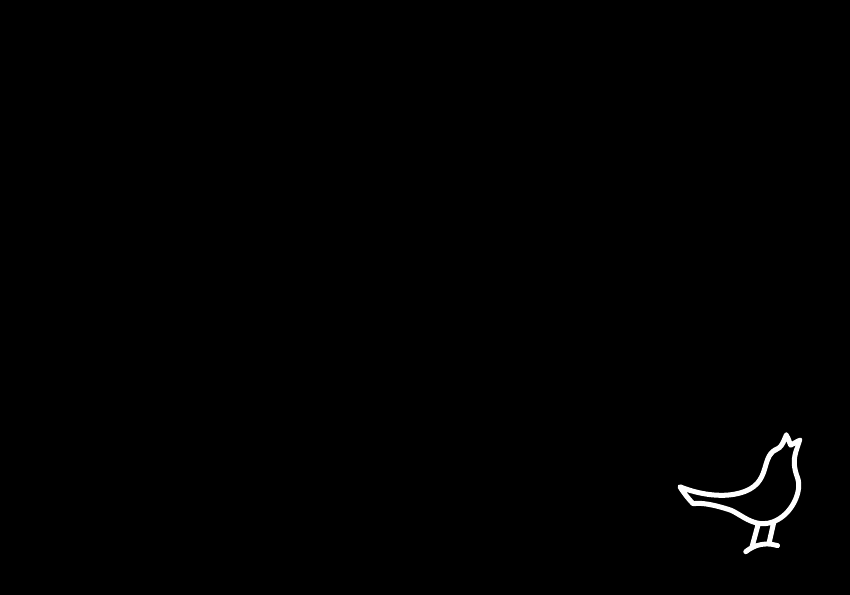
LIBRATONE LIVE
LOUNGE
OWNER’S MANUAL
1
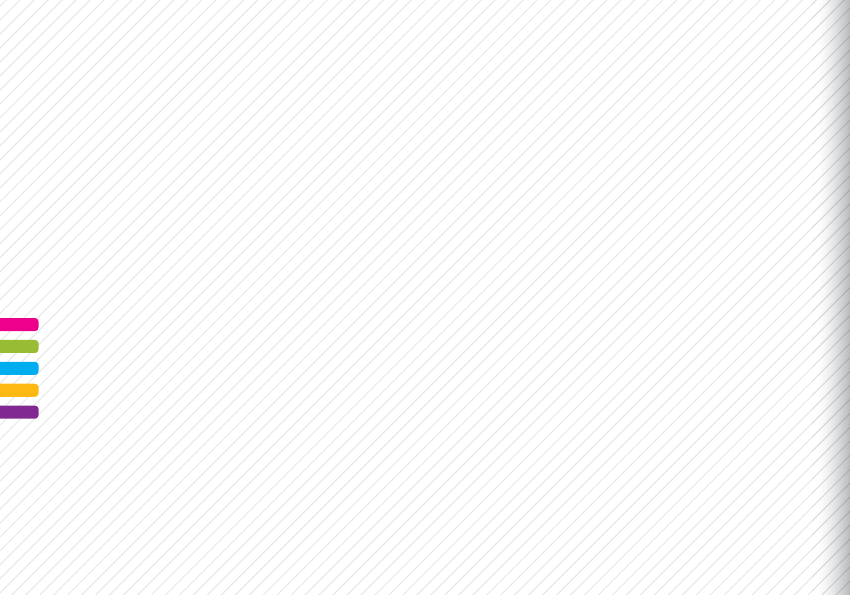
4 FullRoom™
5 AirPlay / PlayDirect™
6 Placement
8 Button Functions
9 Status Indicator
10 Setup AirPlay - iPhone, iPad or iPod touch (Wi-Fi)
17 Music on the go - PlayDirect
20 Setup AirPlay - Mac (Wi-Fi)
27 DLNA - Android or Windows
28 Setup AirPlay - PC (Wi-Fi)
29 Libratone App
30 Factory Reset
31 Connect AUX
32 Cleaning / Cover Change
33 Troubleshooting / Register / Warranty
34 Speaker Specs
For manuals in other languages please visit www.libratone.com/manual
2

YOU HAVE TAKEN A LEAP OF FAITH. A step towards a world of wireless bliss. It takes a great deal
of courage to liberate yourself from the shackles of speaker cables and ordinary stereo systems.
But you have jumped right into it. FOR THIS WE SALUTE YOU.
We have done everything in our power to make your Libratone sound system as simple and user
friendly as possible. Hopefully this manual will answer any questions you might have.
Thank you for buying our product. Thank you for joining the revolution.
CONGRATULATIONS!
3
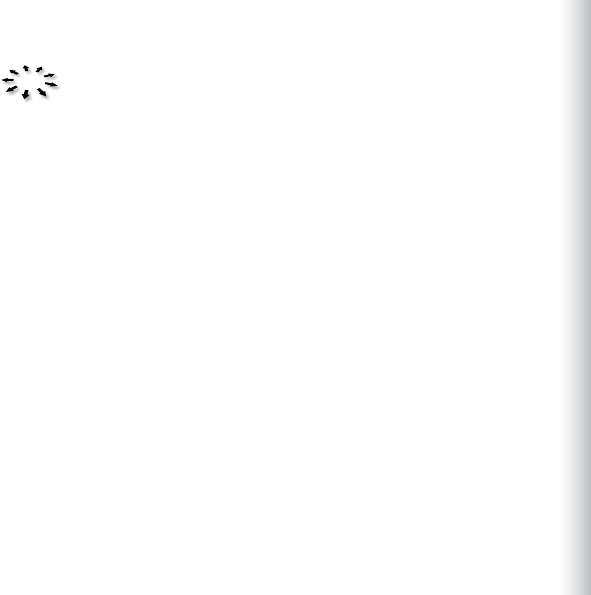
Libratone speakers are based on a patent-pending audio technology. We call it FullRoom™
sound. Allow us to explain:
Regular speakers have closed cabinets. They push the sound waves in one direction - forward.
Libratone Live and Libratone Lounge, on the other hand, plays like an acoustic instrument,
dispersing sound waves in multiple directions giving you a 360° sound experience.
FullRoom technology means that you only need one sound source to get a room full of sound.
FULLROOM™
4
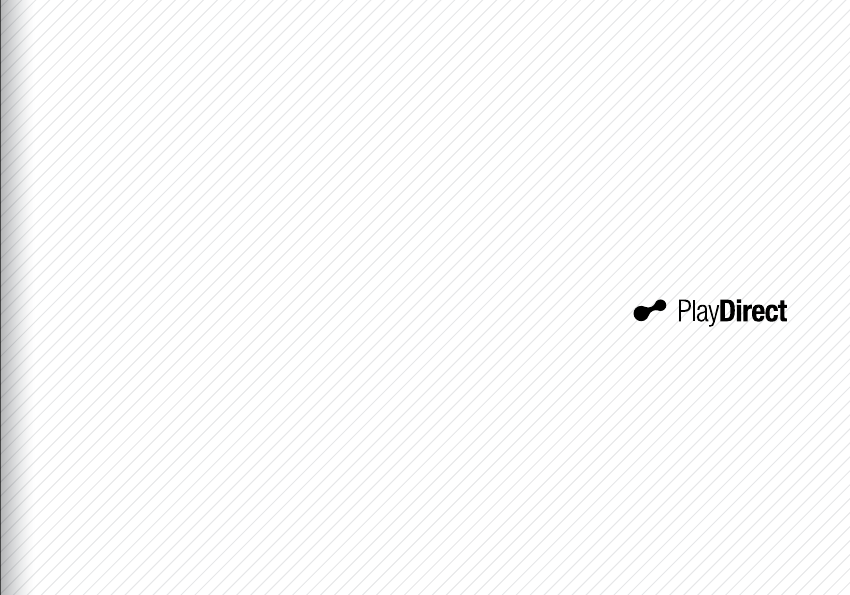
MUSIC AT HOME AIRPLAY
AirPlay is a technology designed by Apple to transmit audio and video instantly from source
to source within a Wi-Fi network. Once AirPlay is installed, you can stream from iTunes - both
on Mac and PC - or you can use your iOS devices: iPad, iPhone or iPod touch. This means that
you have your entire music and movie library in the palm of your hand, ready to be set free.
MUSIC ON THE GO
Libratone PlayDirect™ is AirPlay to go. It allows you to stream your music wirelessly in non-Wi-Fi
areas from PC/Mac or your iOS devices: iPad, iPhone or iPod touch. Libratone PlayDirect™
5
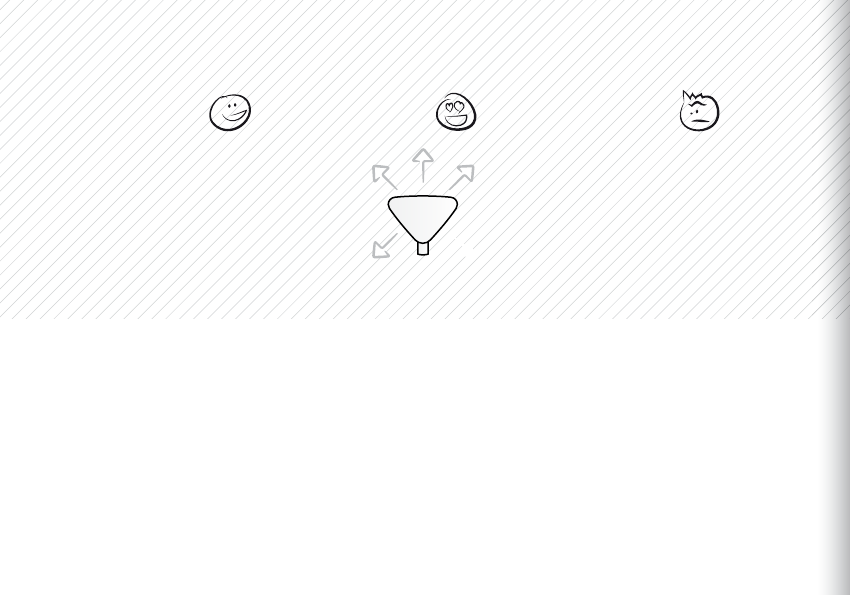
LIVE PLACEMENT
Thanks to our FullRoom technology a speaker from Libratone is very versatile when it comes
to placement. Still, we would like to give you our advice:
If you place Libratone Live against a hard backdrop with about 20cm/8 inches of air, the
sound will reflect o the wall. This gives you a deeper bass and an even fuller soundscape.
This in mind, we don’t recommend you place Libratone Live in a corner but it’s up to you.
To optimize and customize your Libratone sound experience we recommend you download
the Libratone app.
FREE WALL CORNER
6
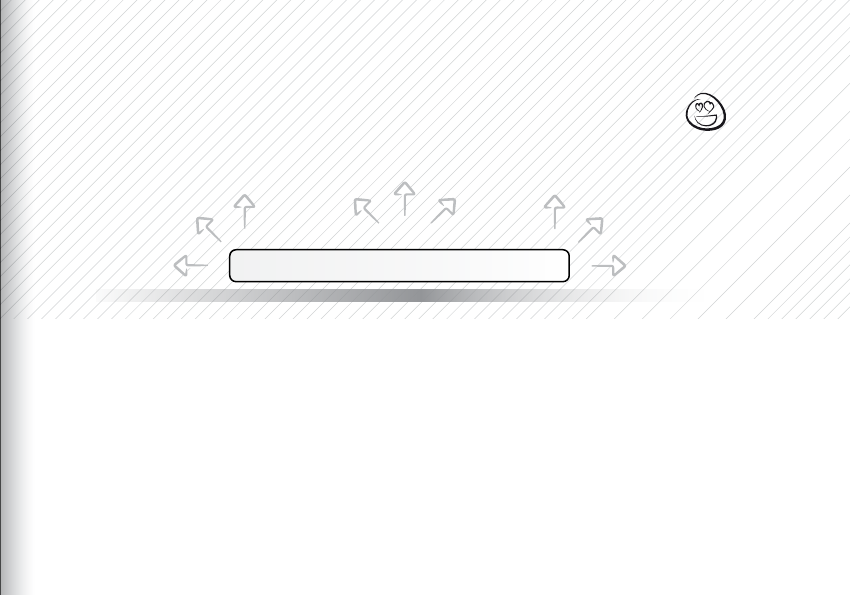
Thanks to our FullRoom technology a speaker from Libratone could be placed just about anywhere.
Still, a piece of good advice won’t hurt:
To create the best sound conditions Libratone Lounge should be placed against a hard backdrop.
Whether you hang it on the wall, place it on a shelf or put it on the ground won’t change the sound.
If you want to use Libratone Lounge for TV-sound, we recommend you place the TV and speaker
together to get the best stereo eect and the optimal FullRomm conditions.
AGAINST WALL
7
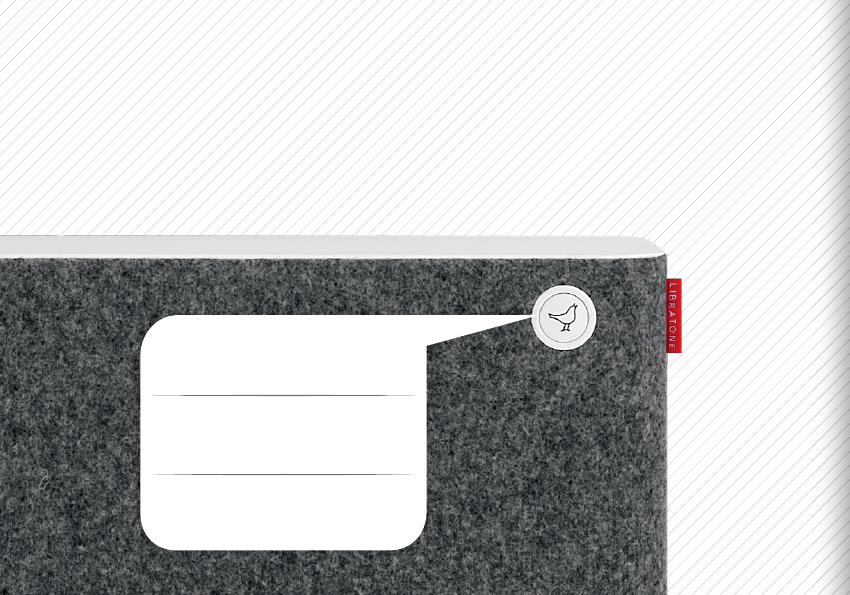
PRESS
Mute or Wake Me Up
DOUBLE PRESS
Toggle PlayDirect/Setup or AirPlay
PRESS & HOLD
Set speaker in Standby mode
BUTTON FUNCTIONS
8
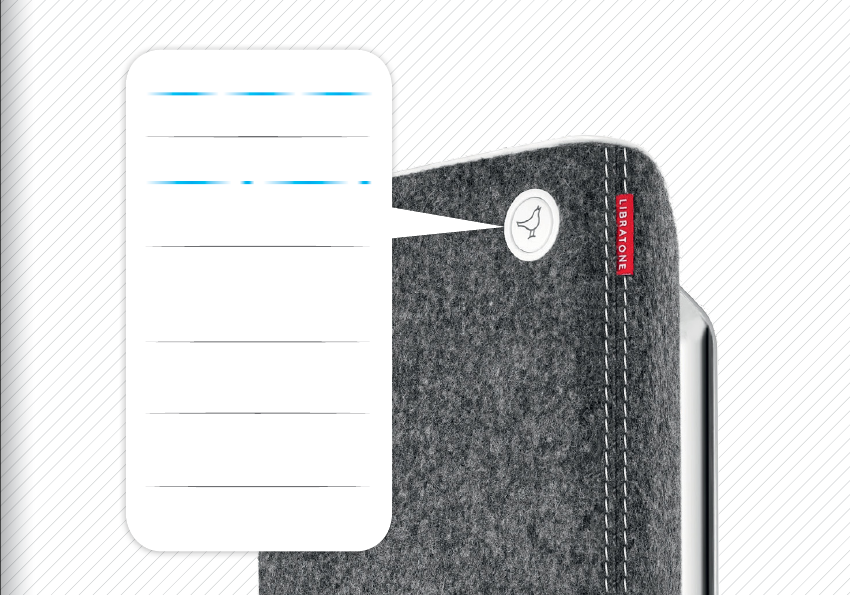
STATUS INDICATOR
WHITE Breathing
I’m OK - Just sleeping
WHITE Sequence
I’m OK - Ready for
PlayDirect and in Setup Mode
WHITE Solid
I’m playing
(AirPlay, PlayDirect, DLNA or AUX)
YELLOW Pulse
Booting - Updating
RED Pulse
Help Me (Network problem)
RED Solid
Standby
9
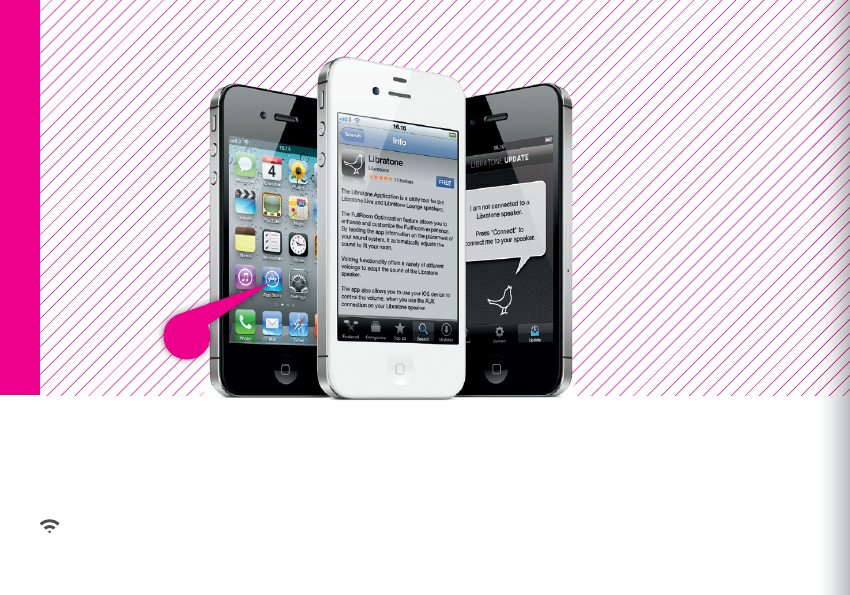
LIBRATONE APP
iPhone, iPad or iPod touch - Wi-Fi
• Download the “Libratone” app from Apple’s App Store.
Make sure your home Wi-Fi is up and running and within range of both your speaker and iPhone.
10

iPhone, iPad or iPod touch - Wi-Fi
Logo Button
PUT YOUR SPEAKER IN SETUP MODE
• Turn on your speaker and wait 30 sec. while the “Logo Button” is pulsing YELLOW.
• When the “Logo Button” emits the WHITE setup sequence, it’s ready for setup.
If the “Logo Button” is breathing WHITE or pulsing RED press the button twice to enter setup mode.
11
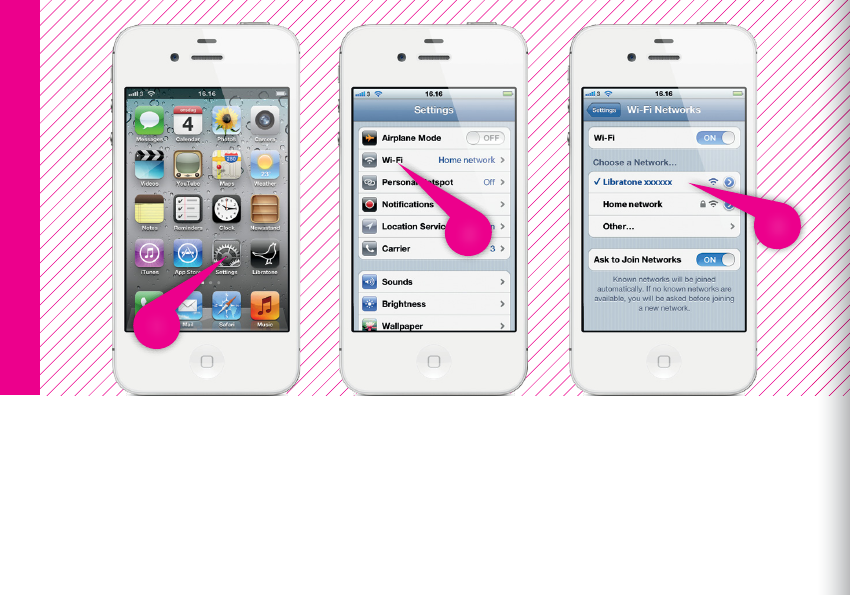
iPhone, iPad or iPod touch - Wi-Fi
FIND YOUR SPEAKER
• Open “Settings” and press “Wi-Fi” connections on your iPhone.
• Choose the “Libratone” network.
2
1
3
12
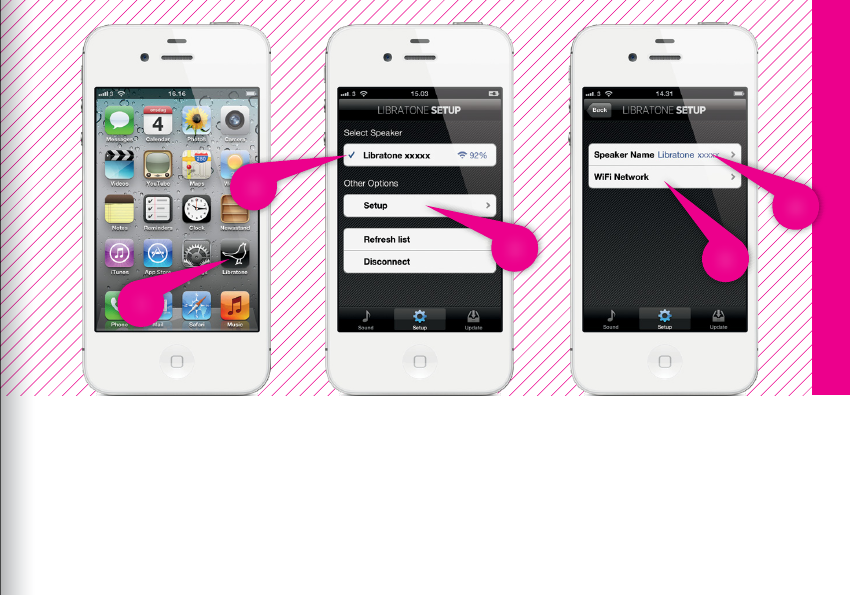
iPhone, iPad or iPod touch - Wi-Fi
SETUP YOUR LIBRATONE LIVE OR LOUNGE
• Open “Libratone” app, “Select Speaker” and press “Setup”.
• Type in: Speaker name.
• Press “Wi-Fi Network”, select your home Home Wi-Fi network and enter Password (if needed).
• Click “Apply”.
1
3
2
5
4
13
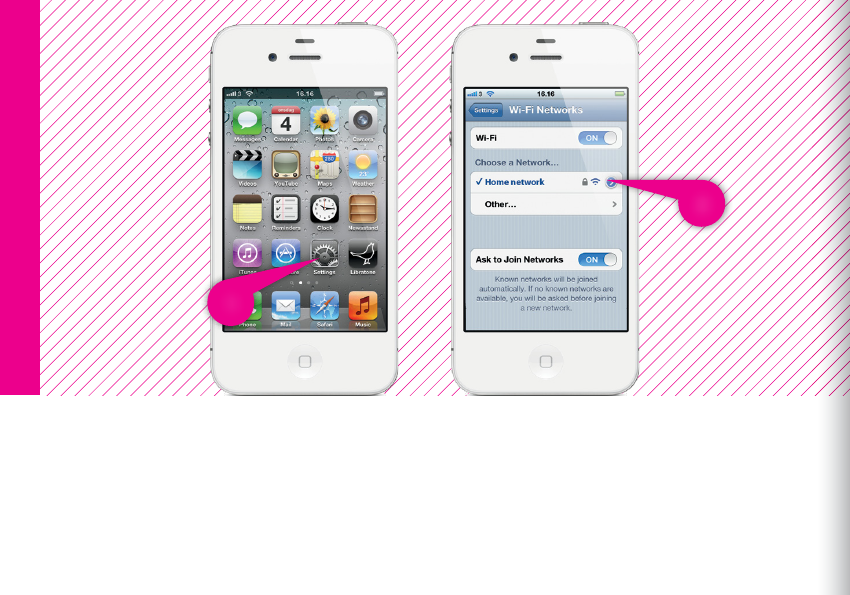
2
1
iPhone, iPad or iPod touch - Wi-Fi
RE-CONNECT TO YOUR HOME NETWORK
• Open “Settings” and press “Wi-Fi” connections on your iPhone.
• Choose your Home Wi-Fi network.
Your iPhone may do this automatically.
14

Logo Button
iPhone, iPad or iPod touch - Wi-Fi
YOUR SPEAKER IS READY!
If the “Logo Button” is breathing WHITE you’re alright! And you’re ready for AirPlay.
If it emits the WHITE setup sequence or pulsing RED, go to page 11 and start over
or visit: www.libratone.com/help for support.
15
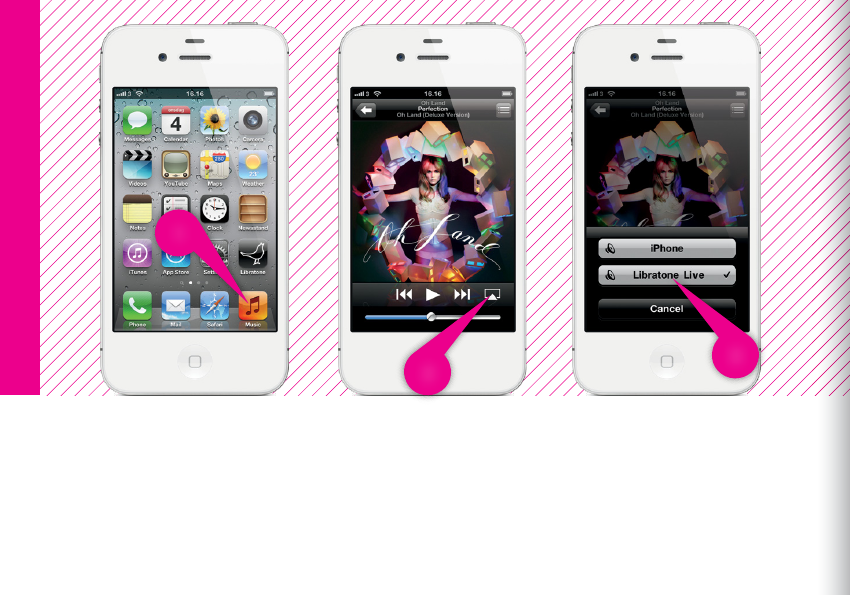
iPhone, iPad or iPod touch - Wi-Fi
SET YOUR MUSIC FREE
• Select “Music” on your iPhone, iPad or iPod touch.
• Press “AirPlay” icon.
• Choose your speaker.
• Press “Play” and set your music free.
1
2
3
16
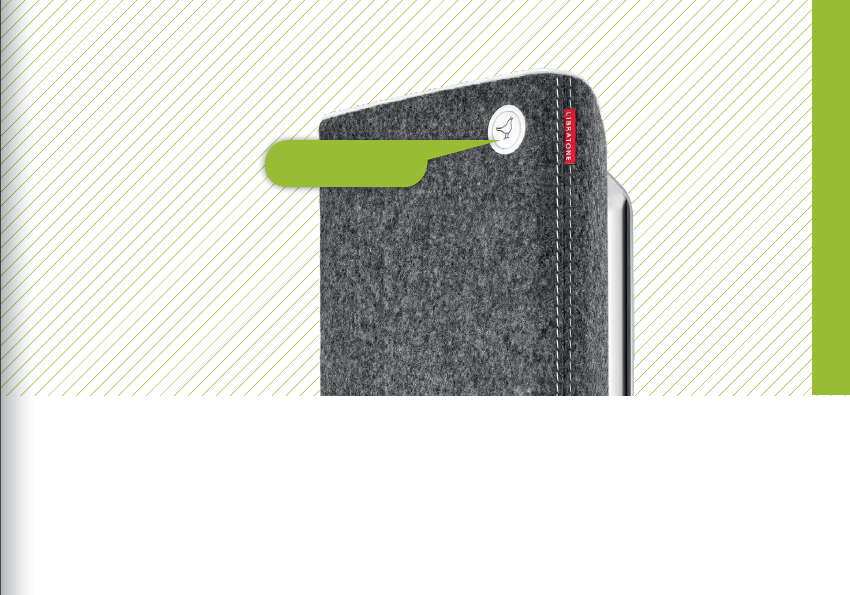
MUSIC ON THE GO - PLAYDIRECT
• Turn on your speaker and wait 30 sec. while the “Logo Button” is pulsing YELLOW.
• When the “Logo Button” emits the WHITE PlayDirect sequence, you’re ready to proceed.
If the “Logo Button” is breathing WHITE or pulsing RED press the button twice to enter PlayDirect mode.
PlayDirect
Logo Button
17
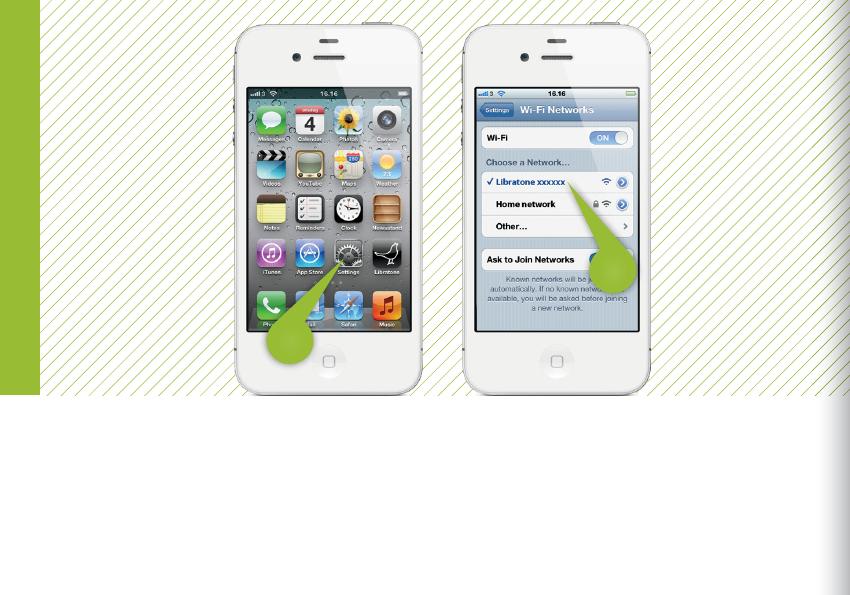
CONNECT TO YOUR SPEAKER
1
2
• Open “Settings” and press “Wi-Fi” connections on your iPhone.
• Choose the “Libratone” network.
PlayDirect
18
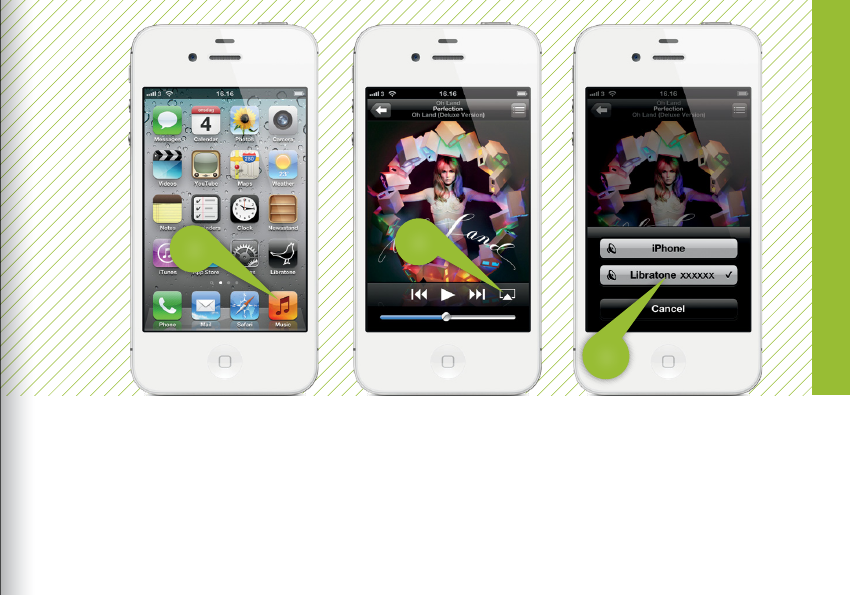
• Select “Music” on your iPhone, iPad or iPod touch.
• Press “AirPlay” icon.
• Choose your speaker.
• Press “Play” and set your music free.
3
4
5
PlayDirect
SET YOUR MUSIC FREE
19
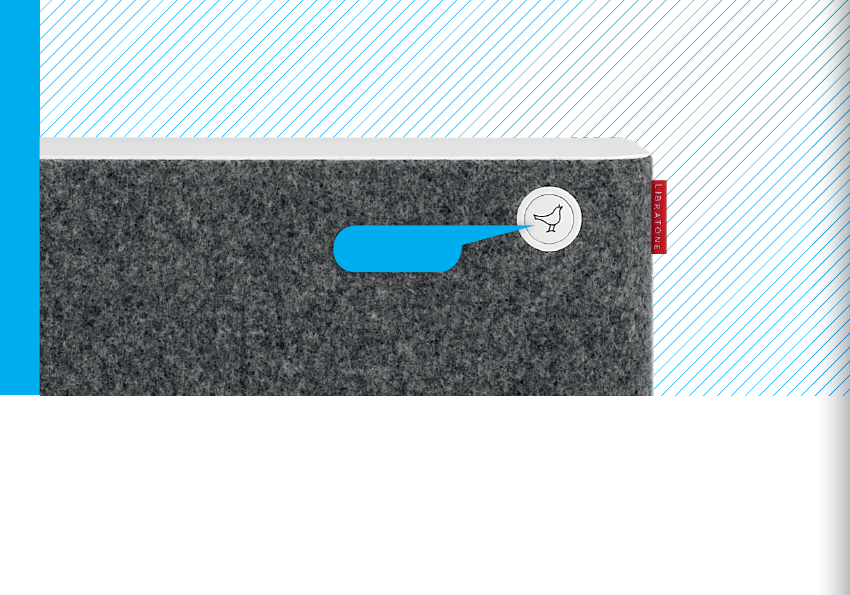
• Turn on your speaker and wait 30 sec. while the “Logo Button” is pulsing YELLOW.
• When the “Logo Button” emits the WHITE setup sequence, it’s ready for setup.
If the “Logo Button” is breathing WHITE or pulsing RED press the button twice to enter setup mode.
Mac - Wi-Fi
PUT YOUR SPEAKER IN SETUP MODE
Logo Button
20
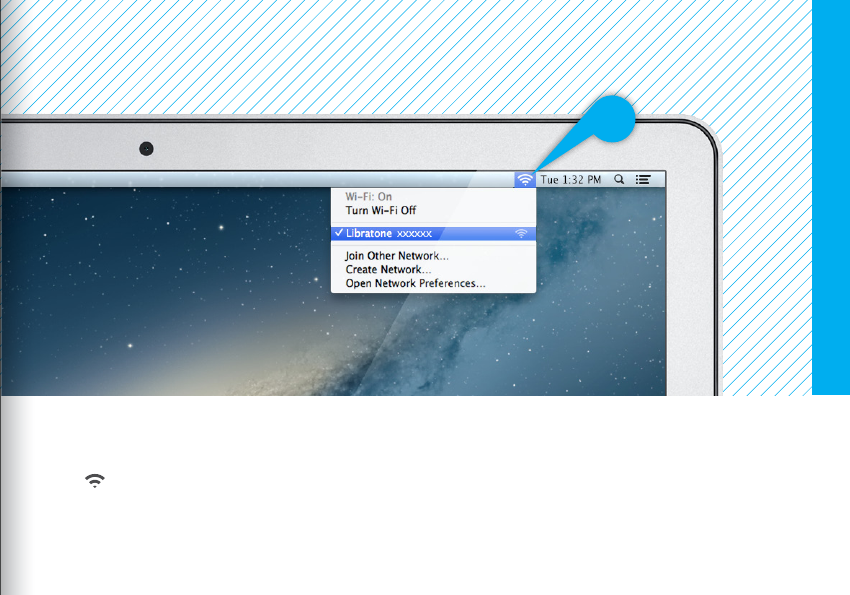
FIND YOUR LIBRATONE SPEAKER NETWORK
Make sure your home Wi-Fi is up and running and within range of both your speaker and Mac.
• Open “Wi-Fi” connections on your Mac.
• Choose the “Libratone” network.
Mac - Wi-Fi
21
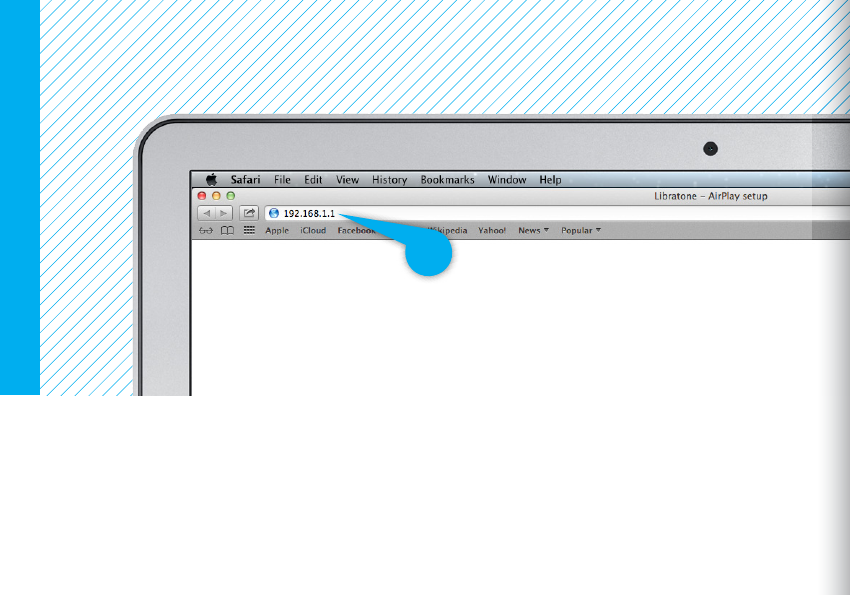
ENTER YOUR SPEAKER SETUP PAGE
• Open “Safari” on your Mac.
• Type 192.168.1.1 in the browser and press “ENTER”.
Mac - Wi-Fi
22
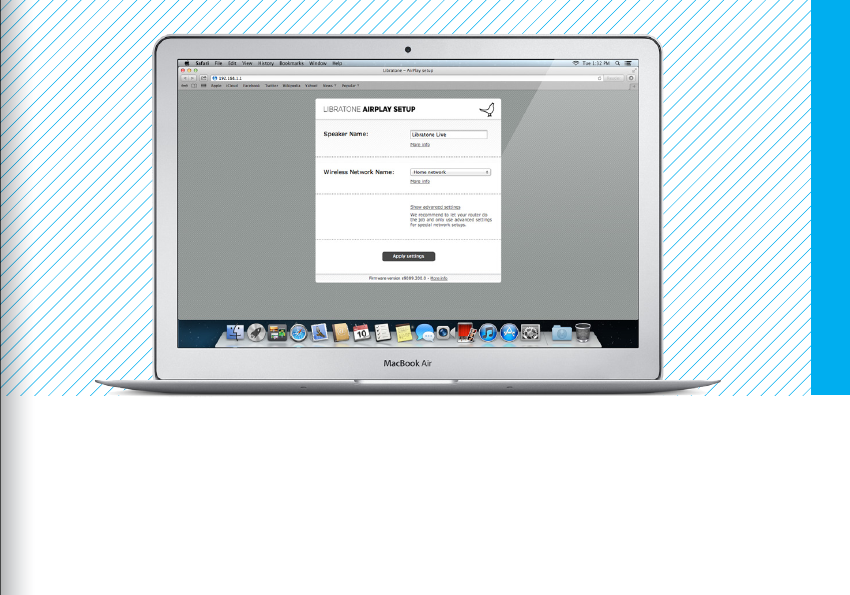
SETUP YOUR SPEAKER
• Type in: Speaker name, your Home Wi-Fi network and Password (if needed).
• Click “Apply settings”
Your speaker will now reboot.
Mac - Wi-Fi
23
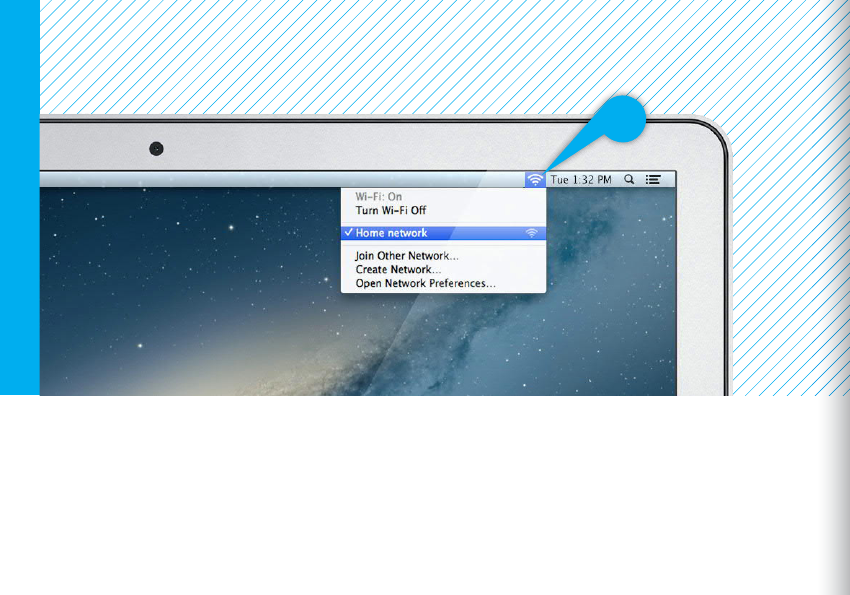
CONNECT TO YOUR HOME NETWORK
• Open “Wi-Fi” connections on your Mac.
• Choose your Home Wi-Fi network.
Your Mac may do this automatically.
Mac - Wi-Fi
24
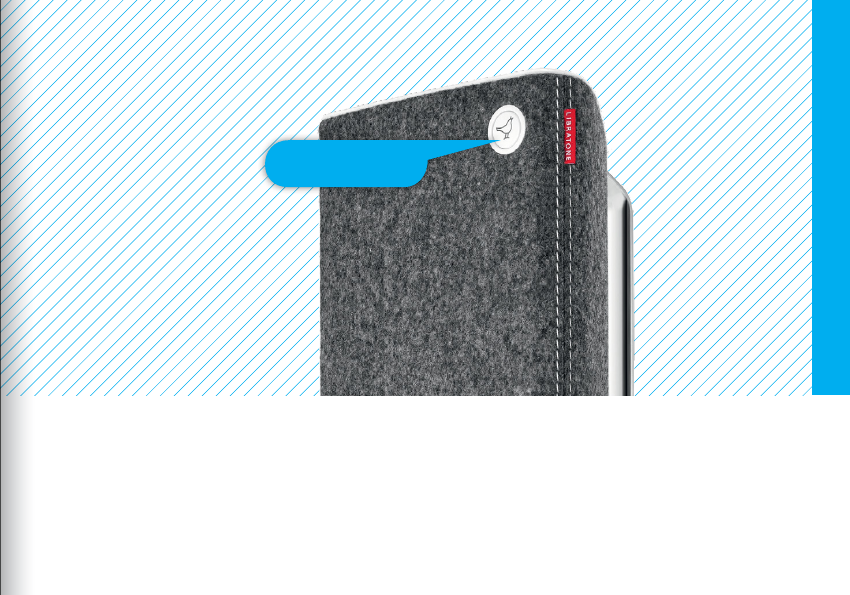
Logo Button
YOUR SPEAKER IS READY!
If the “Logo Button” is breathing WHITE you’re alright! And you’re ready for AirPlay.
If it emits the WHITE setup sequence or pulsing RED, go to page 20 and start over or visit:
www.libratone.com/help for support.
Mac - Wi-Fi
25
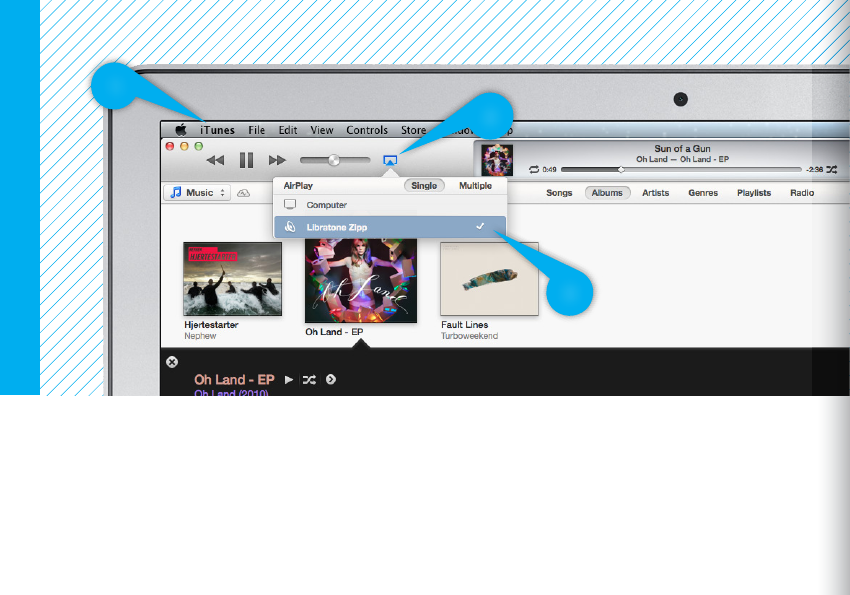
SET YOUR MUSIC FREE
• Open “iTunes” on your Mac/PC.
• Click “AirPlay” icon and choose your speaker.
• Select “Play” and set your music free.
Mac - Wi-Fi
2
3
1
26
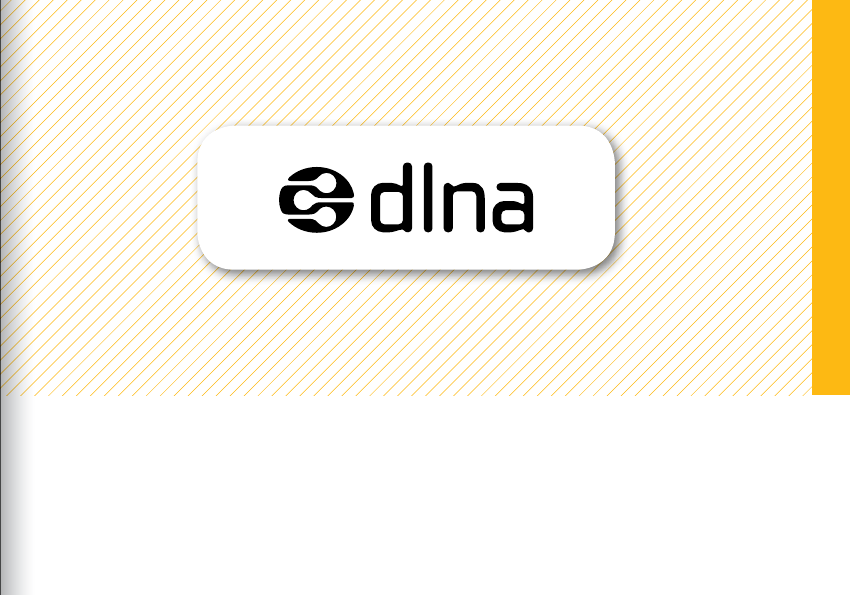
DLNA
Built-in DLNA technology allows you to stream music to your Libratone speaker from most devices
using Android, Windows 7 or Windows 8.
For more info go to www.libratone.com/dlna
Android or Windows - DLNA
27
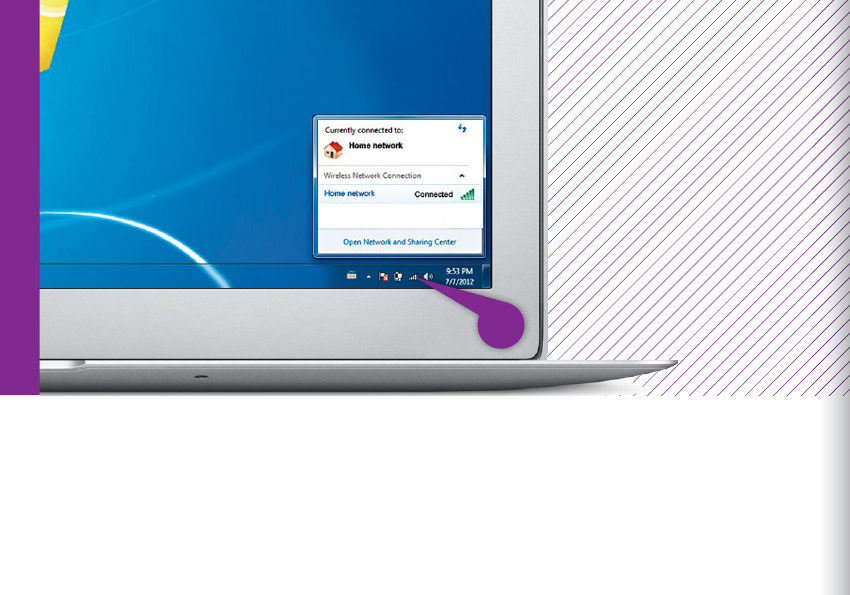
SETUP AIRPLAY - PC
Setting up AirPlay on PC is almost the same as setting up AirPlay on Mac. Follow the same steps as
to setup AirPlay on Mac but be aware that network selection is located dierently on Mac and PC.
If you need a full AirPlay setup guide for PC go to www.libratone.com/manual
PC - Wi-Fi
28
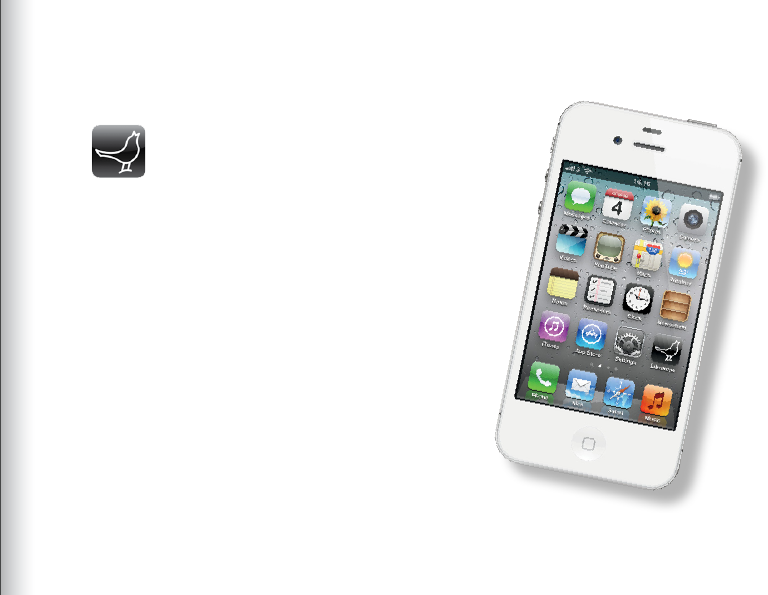
LIBRATONE APP
Add another dimension to your Libratone
speaker by downloading the free Libratone
app from Apple’s App Store to your iOS
device.
The Libratone app keeps your speaker firmware
up to date and allows you to customize the
sound to your music style and acoustic
surroundings - and thereby enhancing
the FullRoom experience.
29

FACTORY RESET
Logo Button
To clear all speaker settings on your Libratone speaker you need to perform a factory reset.
• Hold “Logo Button” while powering up the speaker.
• Release the “Logo Button” when it turns solid YELLOW.
• After 45 sec. of pulsing YELLOW the speaker will emit the WHITE setup sequence and enter
Setup Mode.
30

CONNECT AUX
You can connect the old fashioned way as well, by
using the 3,5 mini jack/digital mini plug. This is a
great way of upgrading the mediocre sound of your
TV. You can use both the analog and the digital
ports of your TV. We recommend you use the
analog connection (‘headphone out’), since this
enables you to use your TV remote control to adjust
the volume.
If you choose the digital connection, you need to
download our app to control the volume. On most
Apple products you can adjust the volume directly
on the product - also when you use the digital
connection.
Oh, by the way - in our world wireless always
trumps wires. This means that your wireless
streaming overrules the AUX connection.
So make sure nothing is streaming, when
you want to use AUX.
31

CLEANING
Your Libratone product is covered in fine Italian wool, so please don’t use it as a coee table.
You can use a lint roller to remove lint from the fabric or vacuum at very low power with a
special textile brush/head.
COVER CHANGE
Gone are black speaker boxes! Libratone Live and Libratone Lounge comes in all colors of the
rainbow. Can’t decide on a color? Don’t worry! The wool covers are sold separately and can
easily be changed.
To buy new speaker covers, please visit our Web Shop at:
www.libratone.com
When cleaning or changing the cover, gentle is the name of the game.
32
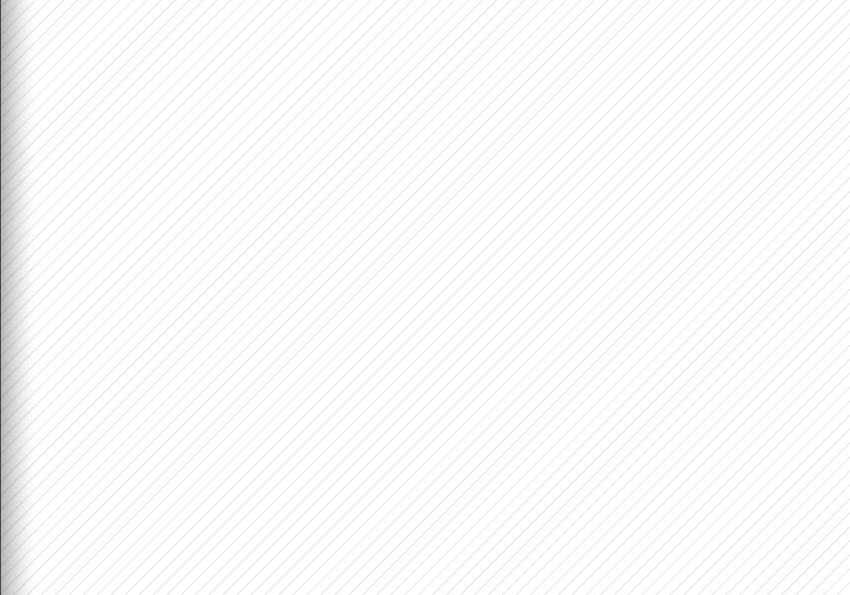
TROUBLESHOOTING
Our hearts and souls are in your Libratone speaker. However, if it’s acting up and you can’t
find your answer here, please visit our support page at:
www.libratone.com/support
REGISTER
To help us give you the best service possible, we encourage you to register your product at:
www.libratone.com/register
WARRANTY
Don’t worry. Your Libratone speaker is covered by our warranty. Since the warranty follows national
laws, it diers from country to country. For warranty information regarding your country please visit:
www.libratone.com/warranty
Warranty information is occasionally printed on your invoice as well.
33
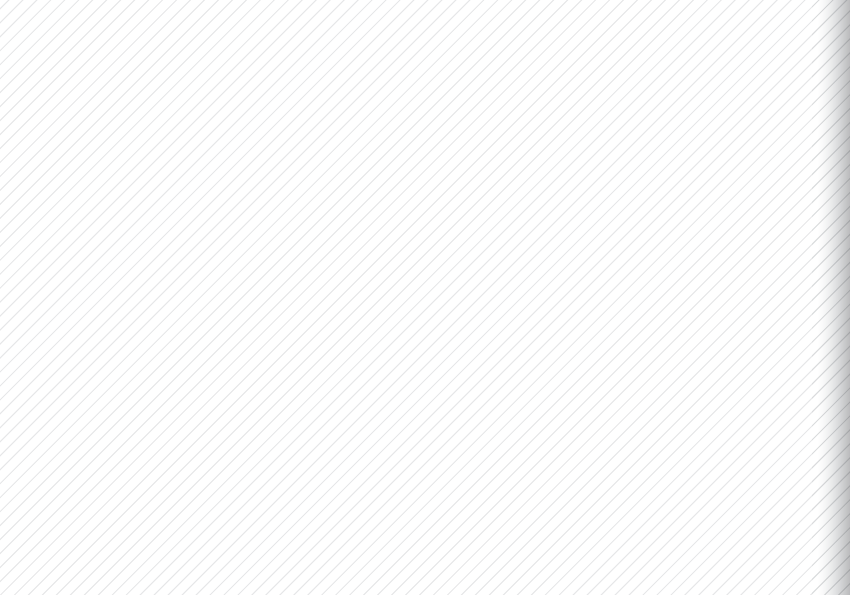
TECHNOLOGY
Wireless active speaker with built-in Digital
Signal Processing and Digital Amplification.
Implements Libratone patent pending
FullRoom™ acoustic technology for
exceptional sound performance.
WIRELESS
AirPlay lets you stream audio wirelessly from
your iPad (3rd generation), iPad 2, iPad,
iPhone 4S, iPhone 4, iPhone 3GS, iPod touch
(4th and 3rd generations) with iOS 4.3.3 and
iTunes 10.2.2 (Mac and PC) or later.
INPUTS
AirPlay, PlayDirect, DLNA and 3.5 mm audio
minijack for analog or optical digital sound.
AMPLIFIER POWER
150W total. 1x50W bass,
2x25W midrange, 2x25W tweeter.
DRIVE UNITS
Libratone Live:
1x5” bass, 2x3” midrange and
2x1” ribbon based tweeter.
Libratone Lounge:
1x8” inverted bass, 2x4” ceramic midrange
and 2x1” ribbon based tweeter.
POWER
95-255 Volt AC, 50/60Hz. Power
consumption 80/6 W. Energy saving standby
power consumption of only 1 W.
DIMENSIONS
Libratone Live:
H: 47 cm /
18.5 in
. W: 19.5 cm /
7.7 in
.
D: 15 cm /
5.9 in. Weight: 6.5 kg / 14.3 lb.
Libratone Lounge:
H: 23 cm /
9 in
. W: 100 cm /
39.4 in
.
D: 11 cm /
4.3 in. Weight: 12 kg / 26.5 lb.
US. 1.3
34
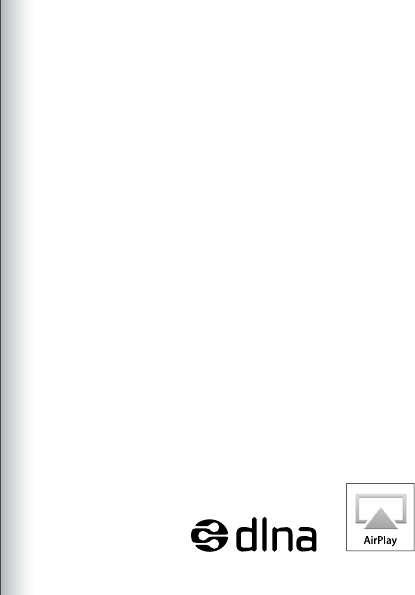
THIS IS IT!
TIME TO SET YOUR
MUSIC FREE
WE WISH YOU
GODSPEED
AirPlay, the AirPlay logo, iPad, iPhone, iPod and iPod touch are
trademarks of Apple Inc., registered in the U.S. and other countries.
Libratone and FullRoom are registered trademarks of Libratone A/S.
35
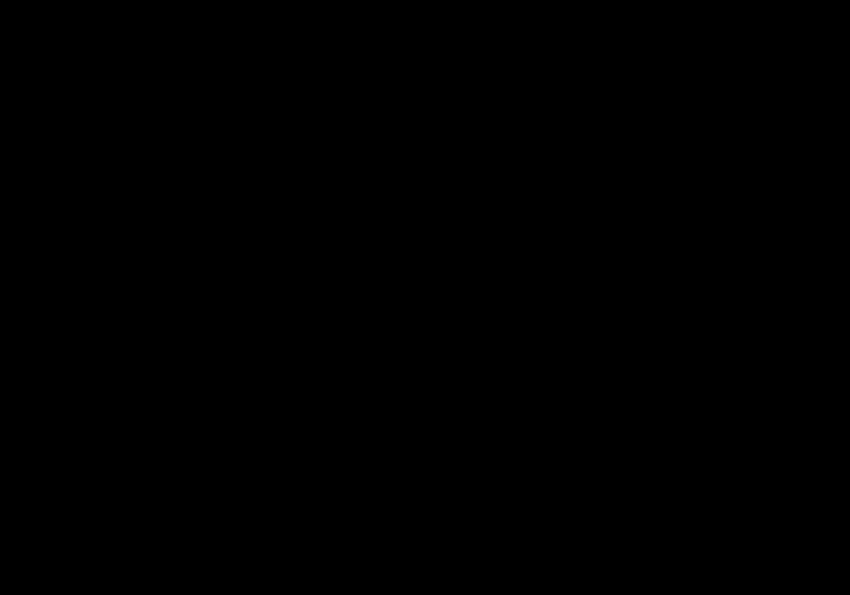
LIBERTY
LIBRATONE
DIFFERENT SPELLING. SAME MEANING.
36