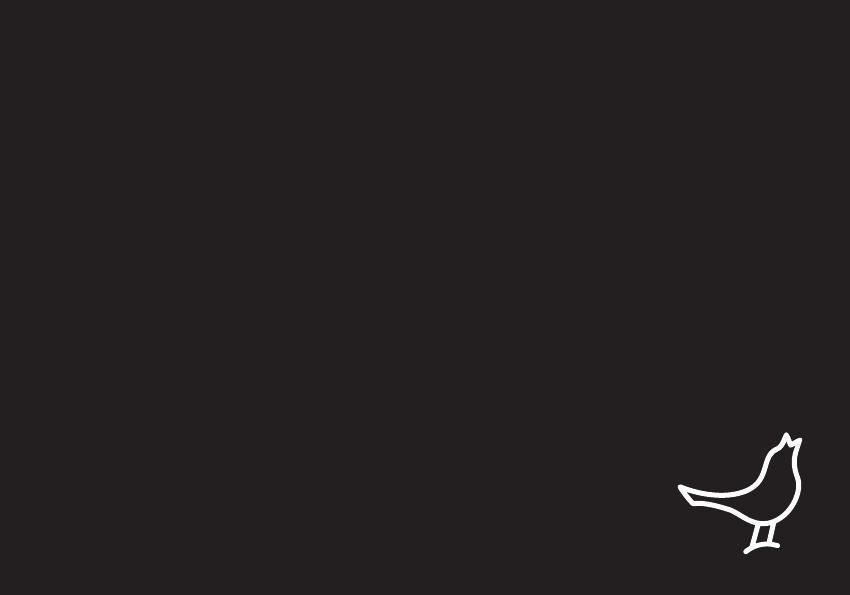
OWNER’S MANUAL
LIBRATONE LOOP
1
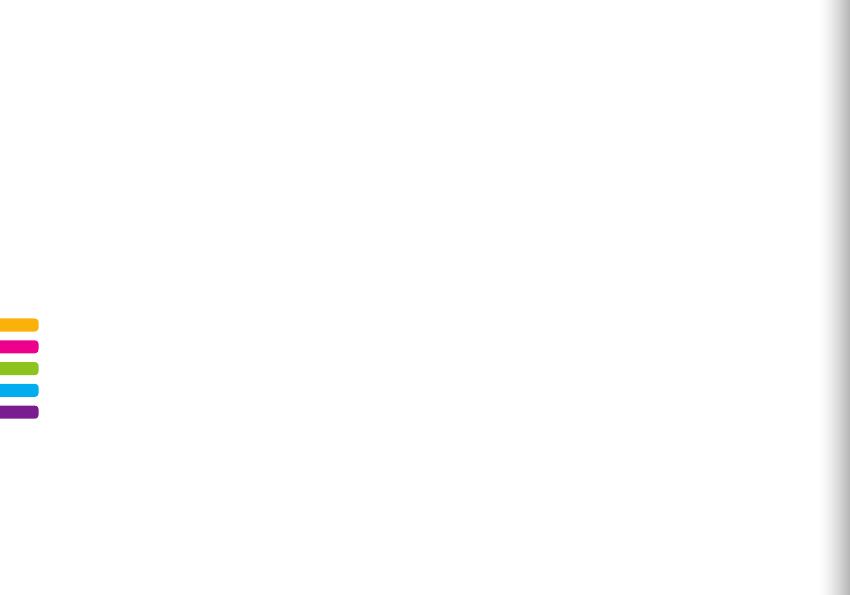
4 FullRoom™
5 AirPlay / PlayDirect™
6 Introduction
8 Quick AirPlay Setup (Wi-Fi)
10 Setup AirPlay - iPhone, iPad or iPod touch (Wi-Fi)
18 Music on the go - PlayDirect
20 Setup AirPlay - Mac/PC (Wi-Fi)
28 DLNA - Android or Windows
29 Libratone app
30 Factory reset
31 Cover change
32 Wall mount
32 Troubleshooting / Register / Warranty
34 Speaker specs
For manuals in other languages please visit www.libratone.com/manual
2

YOU HAVE TAKEN A LEAP OF FAITH. A step towards a world of wireless bliss. It takes a great deal
of courage to liberate yourself from the shackles of speaker cables and ordinary stereo systems.
But you have jumped right into it. FOR THIS WE SALUTE YOU.
We have done everything in our power to make your Libratone sound system as simple and user
friendly as possible. Hopefully this manual will answer any questions you might have.
Thank you for buying our product. Thank you for joining the revolution.
CONGRATULATIONS!
3
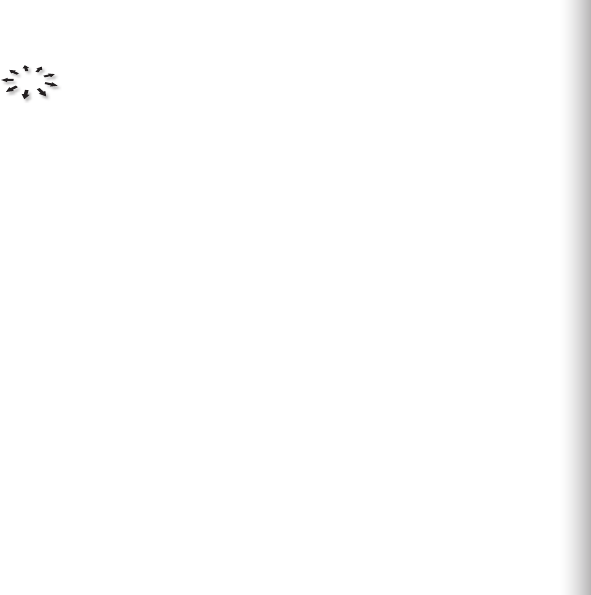
Libratone Loop is based on a patent-pending audio technology. We call it FullRoom™ sound.
Allow us to explain:
Regular speakers have closed cabinets. They push the sound waves in one direction - forward.
Libratone Loop, on the other hand, plays like an acoustic instrument, dispersing sound waves
in multiple directions, giving you a 360° sound experience.
FullRoom™ technology means that you only need one sound source to get a room full of sound.
To create the best sound conditions Libratone Loop should be placed against a hard backdrop.
Whether you hang it on the wall, place it on a shelf or put it on the ground you get the same
amazing sound quality.
Placing Libratone Loop close to a wall will reflect the sound o the wall. This gives you a
deeper bass and an even fuller soundscape. We don’t recommend you place Libratone Loop in
a corner since this will limit the FullRoom™ experience, but it’s up to you.
FULLROOM™
4
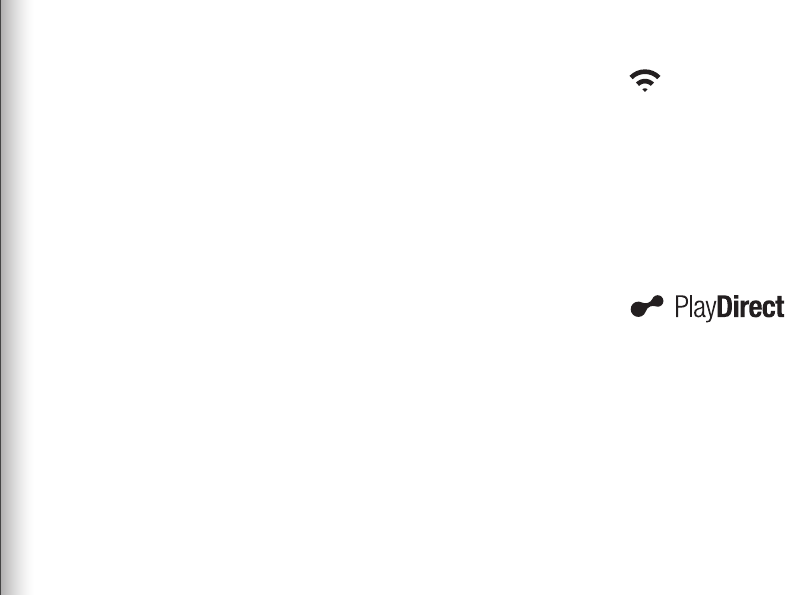
Libratone Loop is based on a patent-pending audio technology. We call it FullRoom™ sound.
Allow us to explain:
Regular speakers have closed cabinets. They push the sound waves in one direction - forward.
Libratone Loop, on the other hand, plays like an acoustic instrument, dispersing sound waves
in multiple directions, giving you a 360° sound experience.
FullRoom™ technology means that you only need one sound source to get a room full of sound.
To create the best sound conditions Libratone Loop should be placed against a hard backdrop.
Whether you hang it on the wall, place it on a shelf or put it on the ground you get the same
amazing sound quality.
Placing Libratone Loop close to a wall will reflect the sound o the wall. This gives you a
deeper bass and an even fuller soundscape. We don’t recommend you place Libratone Loop in
a corner since this will limit the FullRoom™ experience, but it’s up to you.
FULLROOM™ MUSIC AT HOME AIRPLAY
AirPlay is a technology designed by Apple to transmit audio and video instantly, from source
to source, within a Wi-Fi network. Once AirPlay is installed, you can stream from iTunes - both
on Mac and PC - or you can use your iOS devices: iPad, iPhone or iPod touch. This means that
you have your entire music and movie library in the palm of your hand, ready to be set free.
MUSIC ON THE GO
Libratone PlayDirect™ is AirPlay to go. It allows you to stream your music wirelessly in non-Wi-Fi
areas from PC/Mac or your iOS devices: iPad, iPhone or iPod touch. Libratone PlayDirect™
technology creates a direct network connection between your speaker and music device.
4 5
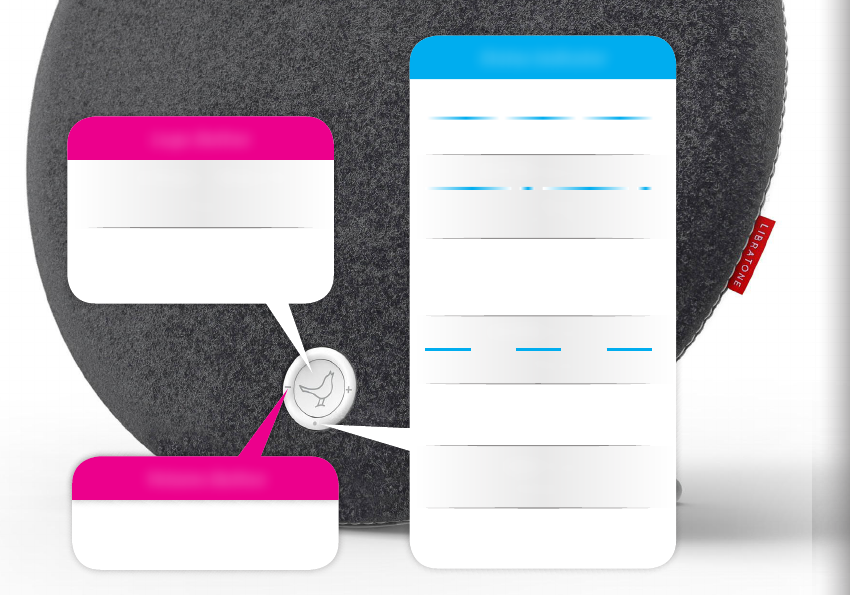
INTRODUCTION
Status Indicator
WHITE Breathing
I’m Standby
WHITE Sequence
I’m OK - Ready for
PlayDirect and in Setup Mode
White Solid
I’m playing
(AirPlay, PlayDirect, DLNA or AUX)
WHITE Pulsing
I’m Muted
YELLOW Pulse
Booting - Updating
RED Pulse
Help Me (Network problem)
RED Solid
I’m OK - Just sleeping
Logo Button
Mute/UnMute or Wake Me Up
Press
Sleep
Hold
Up/Down
Press or Hold
Volume Button
6

Setup Mode
Press PlayDirect &
AirPlay simultaneously
USB
Power
AUX audio input
AirPlay
PlayDirect
7
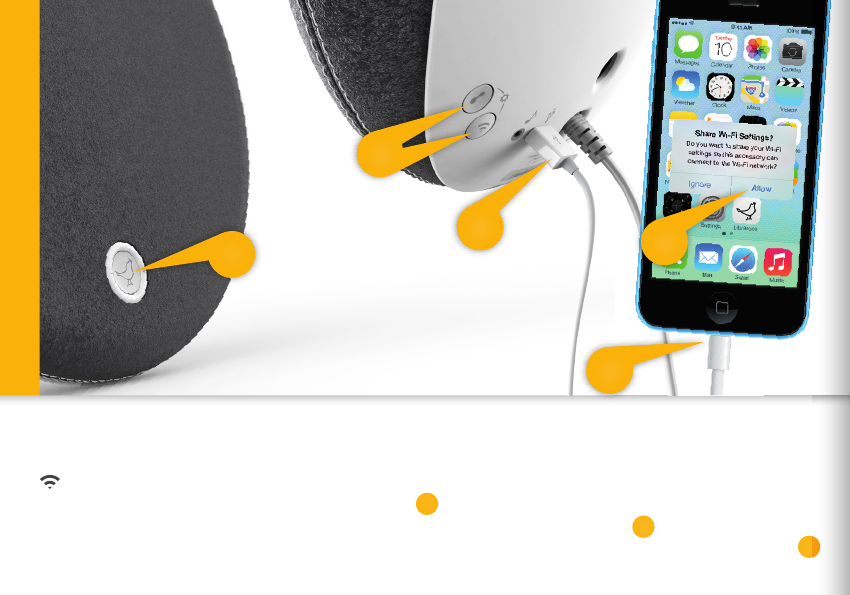
SETUP AIRPLAY WITH USB CABLE
Make sure your home Wi-Fi is up and running, and within range of both your speaker and iPhone.
• Press the Libratone “Logo Button” to turn it on.
• Connect your iOS device (iOS 5 or later) and Libratone Loop with a USB cable.
• Press the “PlayDirect” and “AirPlay” buttons simultaneously for “Share Wi-Fi Settings” to pop up.
Quick AirPlay Setup - Wi-Fi
1
2
3
2
4
2
1
3
8

• Press “Allow” on your device and wait for Libratone Loop to reboot.
• Swipe from the bottom of the display to access Control Center.
• Press the “AirPlay” icon and choose your speaker.
• Select “Music” and set your music free.
Quick AirPlay Setup - Wi-Fi
SET YOUR MUSIC FREE
5
6
7
8
4
6
7
8
5
9
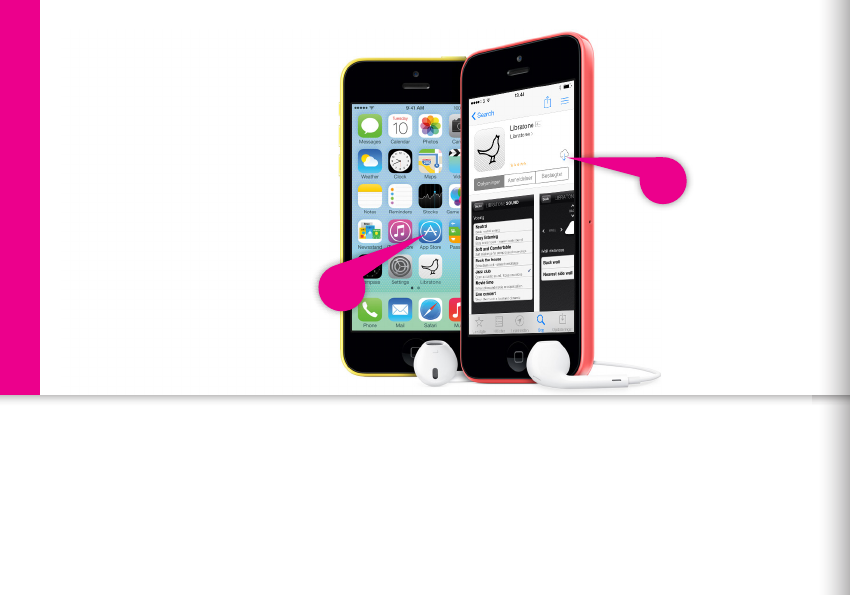
SETUP AIRPLAY WITH LIBRATONE APP
Download the “Libratone” app from Apple’s App Store.
iPhone, iPad or iPod touch - Wi-Fi
10
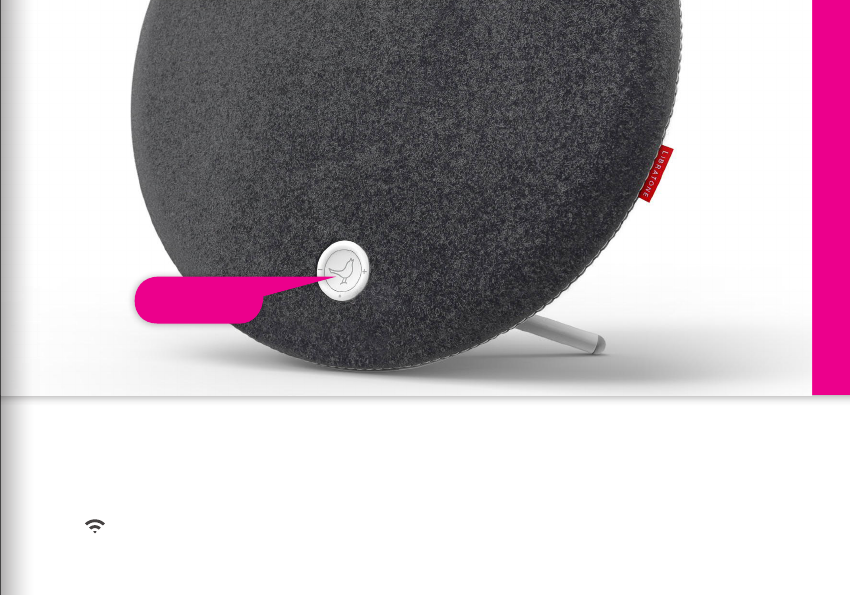
TURN ON YOUR LIBRATONE LOOP
• Press the Libratone “Logo Button” to turn it on.
Make sure your home Wi-Fi is up and running, and within range of both your speaker and iPhone.
iPhone, iPad or iPod touch - Wi-Fi
Logo Button
11
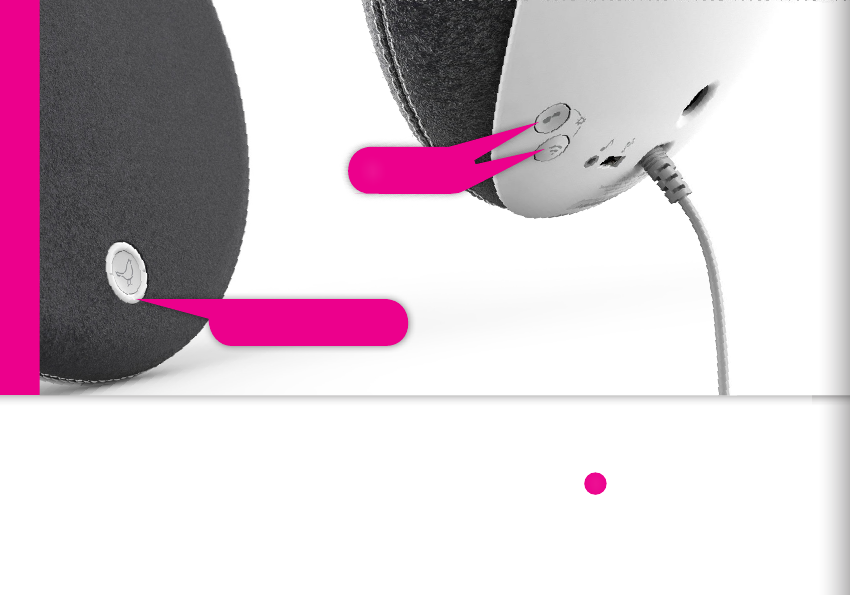
Status Indicator
• Press the “PlayDirect” and “AirPlay” buttons simultaneously and wait.
• When the “Status Indicator” shows the WHITE PlayDirect sequence, you’re ready to proceed.
PUT YOUR SPEAKER IN SETUP MODE
iPhone, iPad or iPod touch - Wi-Fi
Setup
1
1
12
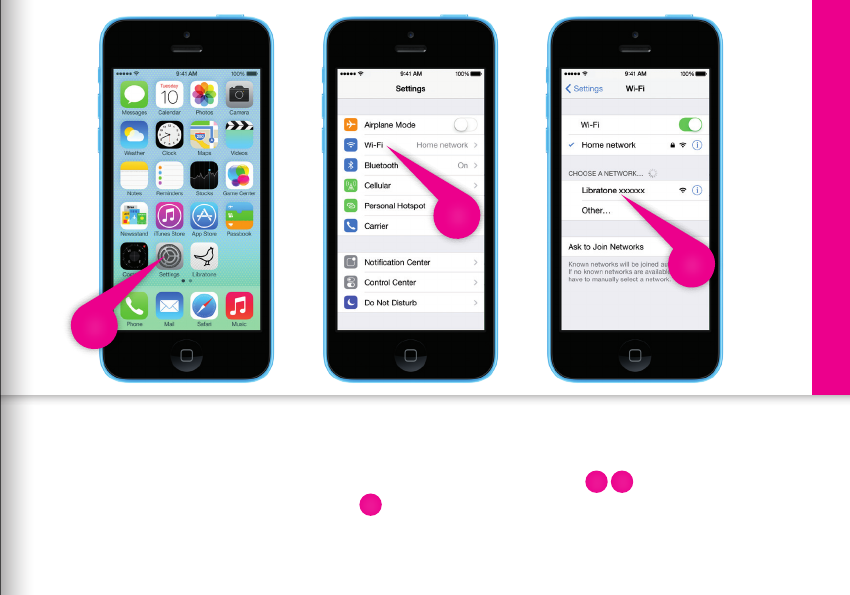
FIND YOUR SPEAKER
• Open “Settings” and press “Wi-Fi” connections on your iPhone.
• Choose the “Libratone” network.
iPhone, iPad or iPod touch - Wi-Fi
2
4
3
4
3
2
13
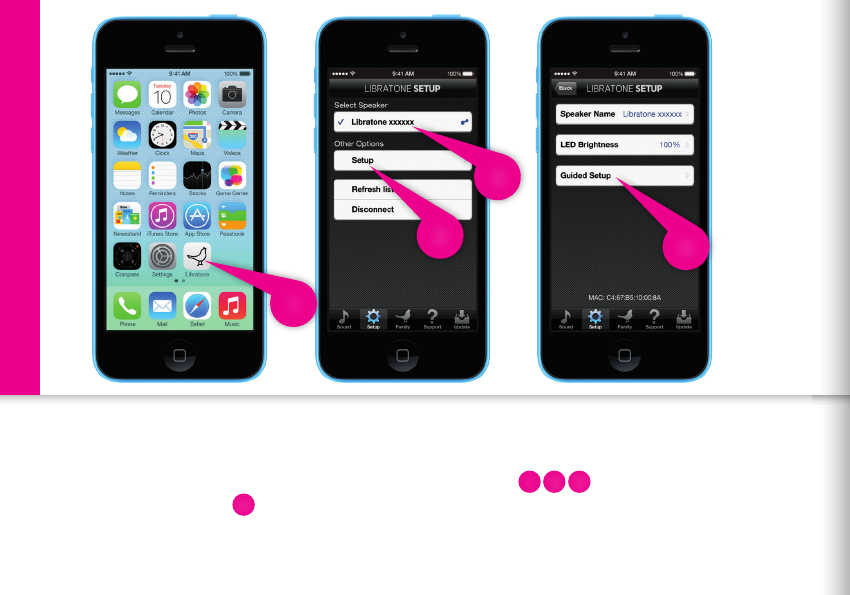
SETUP YOUR LIBRATONE LOOP
• Open “Libratone” app, “Select Speaker” and press “Setup”.
• Click “Guided Setup”.
• Type in your Speaker name, select your Home Wi-Fi network and enter Password (if needed).
• Click “Apply settings”.
iPhone, iPad or iPod touch - Wi-Fi
1
4
2 3
1
3
4
2
14
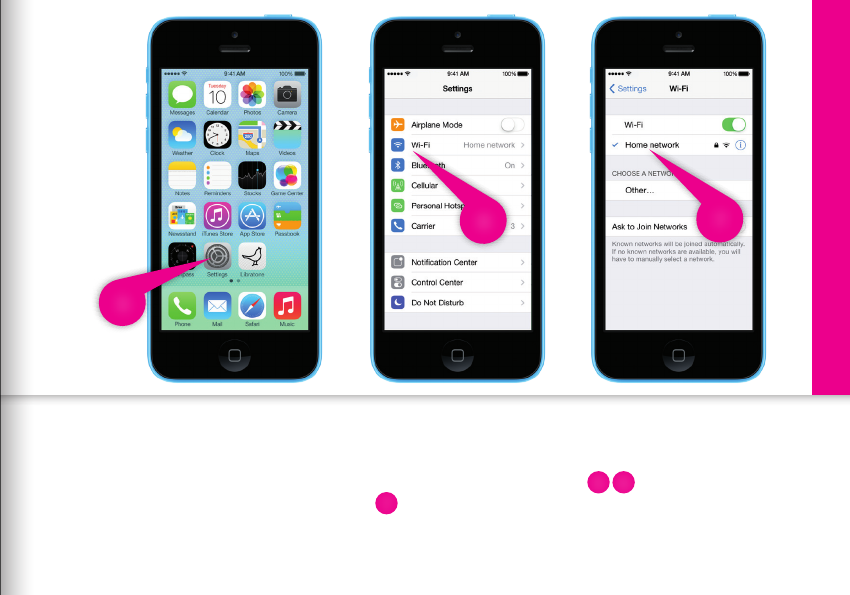
RE-CONNECT TO YOUR HOME NETWORK
• Open “Settings” and press “Wi-Fi” connections on your iPhone.
• Choose your Home Wi-Fi network.
Your iPhone may do this automatically.
iPhone, iPad or iPod touch - Wi-Fi
5 6
7
5
6
7
15
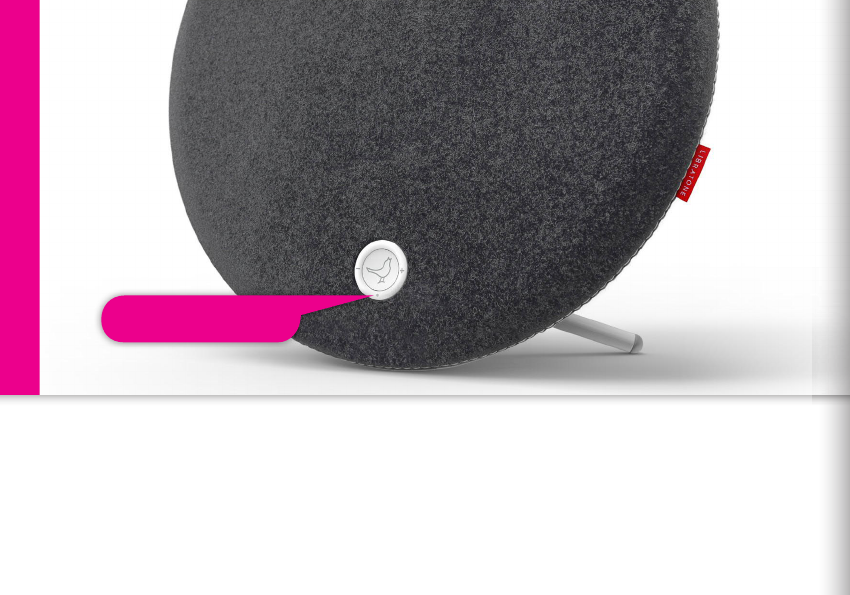
YOUR SPEAKER IS READY!
If the “Status Indicator” is breathing WHITE you’re alright and ready for AirPlay.
If it’s not, go to page 12 and start over or visit: www.libratone.com/faq for support.
Status Indicator
iPhone, iPad or iPod touch - Wi-Fi
16
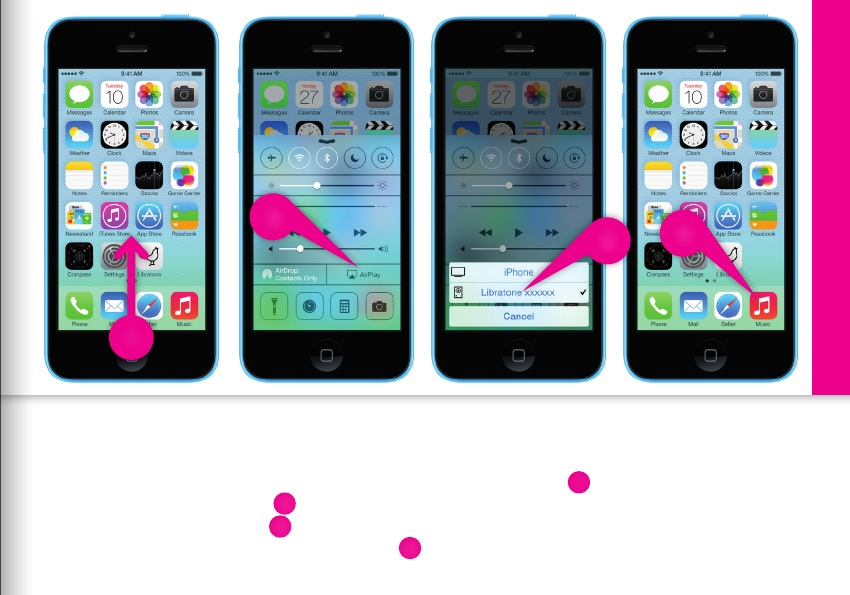
SET YOUR MUSIC FREE
• Swipe from the bottom of the display to access Control Center.
• Select “AirPlay” icon.
• Choose your speaker.
• Select “Music” and set your music free.
iPhone, iPad or iPod touch - Wi-Fi
1
2
3
4
1
2
3
4
17
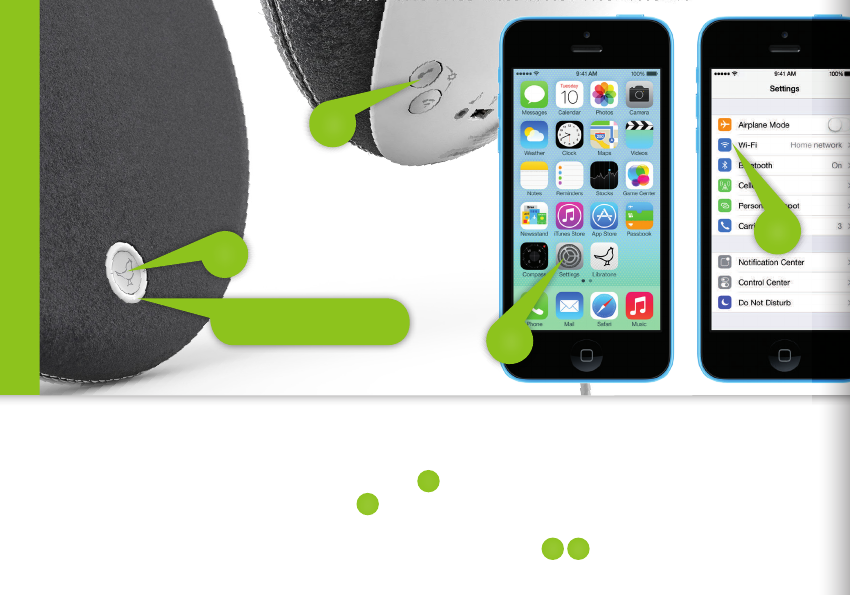
1
MUSIC ON THE GO - PLAYDIRECT
• Press the Libratone “Logo Button” to turn it on.
• Press the “PlayDirect” button and wait.
• When the “Status Indicator” shows the WHITE PlayDirect sequence, you’re ready to proceed.
• Open “Settings” and press “Wi-Fi” connections on your iPhone.
PlayDirect
Status Indicator
1
2
3 4
4
3
2
1
18
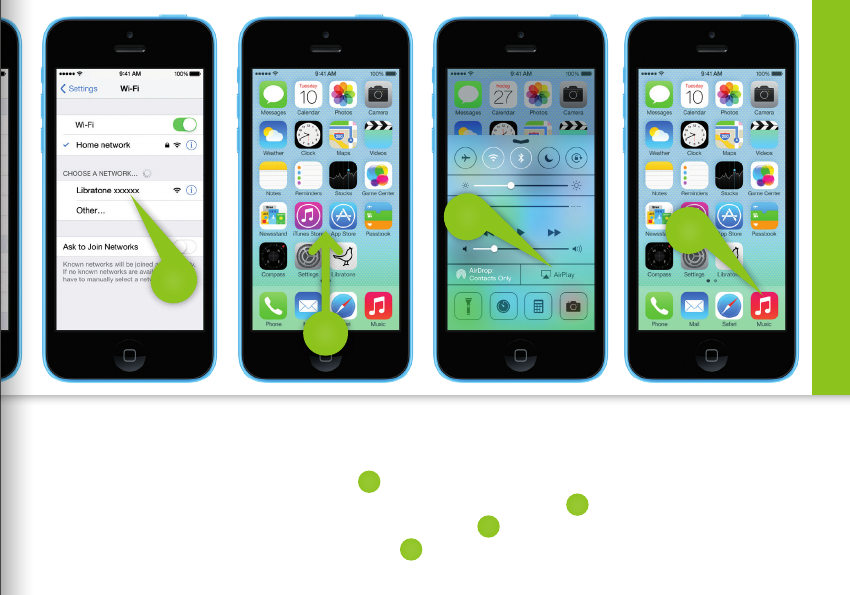
• Choose the “Libratone” network.
• Swipe from the bottom of the display to access Control Center.
• Press the “AirPlay” icon and choose your speaker.
• Select “Music” and set your music free.
PlayDirect
SET YOUR MUSIC FREE
5
6
8
7
5
7
8
6
19
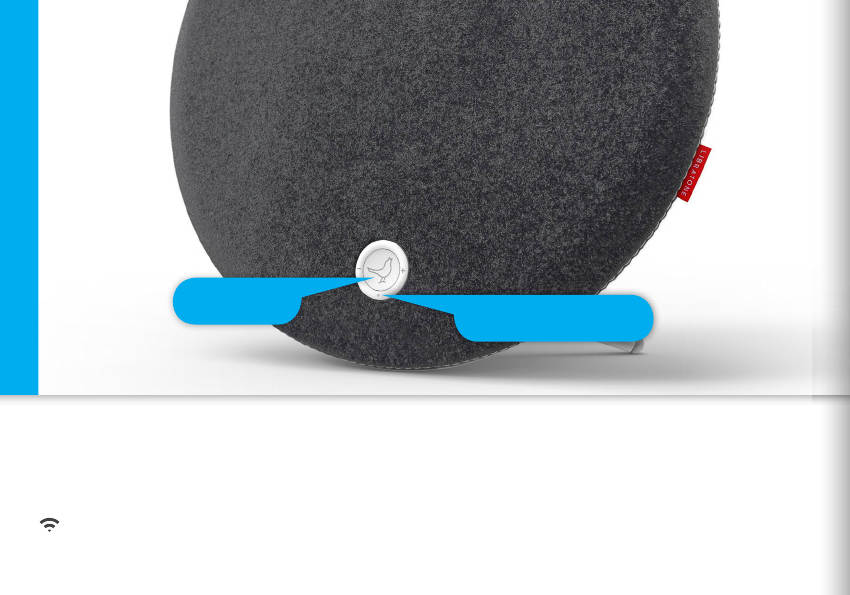
• Press the Libratone “Logo Button” to turn it on.
Make sure your home Wi-Fi is up and running and within range of both your speaker and Mac/PC.
Setup AirPlay - Mac/PC - Wi-Fi
TURN ON YOUR LIBRATONE LOOP
Status Indicator
Logo Button
20
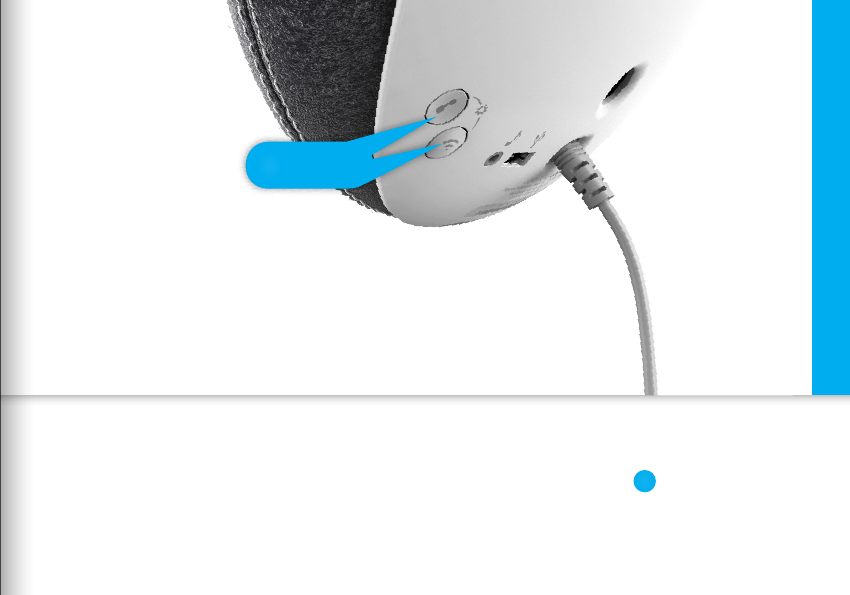
PUT YOUR SPEAKER IN SETUP MODE
• Press the “PlayDirect” and “AirPlay” buttons simultaneously and wait.
• When the “Status Indicator” emits the WHITE PlayDirect sequence, you’re ready to proceed.
Setup AirPlay - Mac/PC - Wi-Fi
Setup
1
1
21
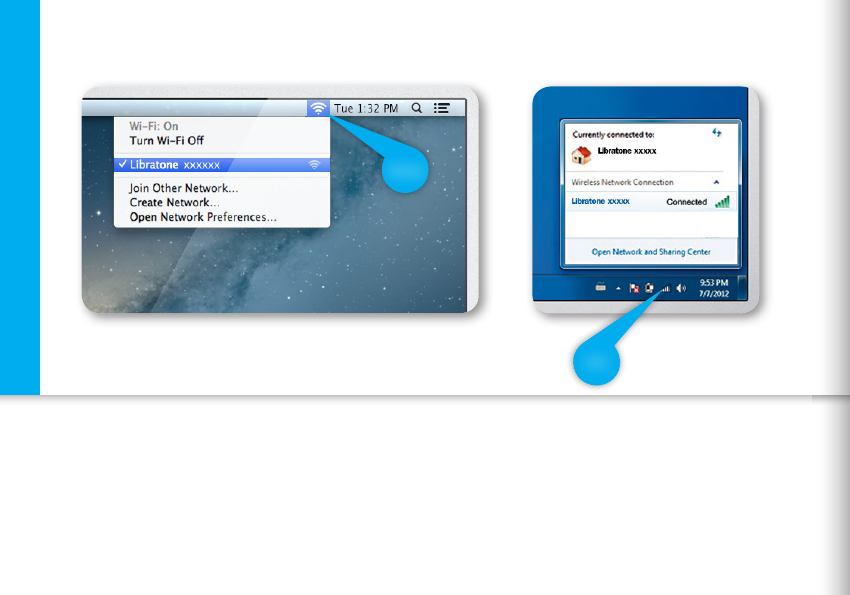
FIND YOUR LIBRATONE LOOP NETWORK
• Open “Wi-Fi” connections on your Mac/PC.
• Choose the “Libratone” network.
Setup AirPlay - Mac/PC - Wi-Fi
MAC
PC
22
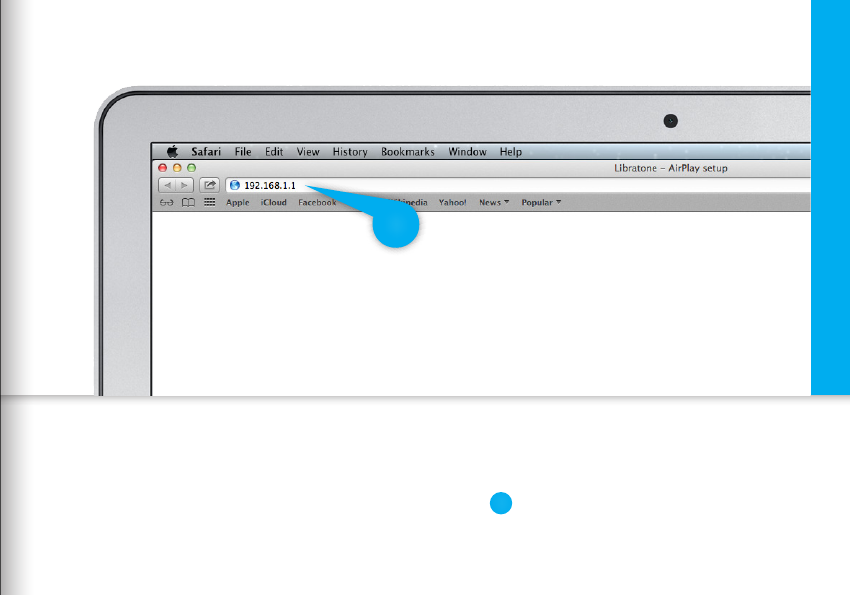
ENTER YOUR SPEAKER SETUP PAGE
• Open your browser.
• Type 192.168.1.1 in the browser and press “ENTER”.
Setup AirPlay - Mac/PC - Wi-Fi
1
1
23
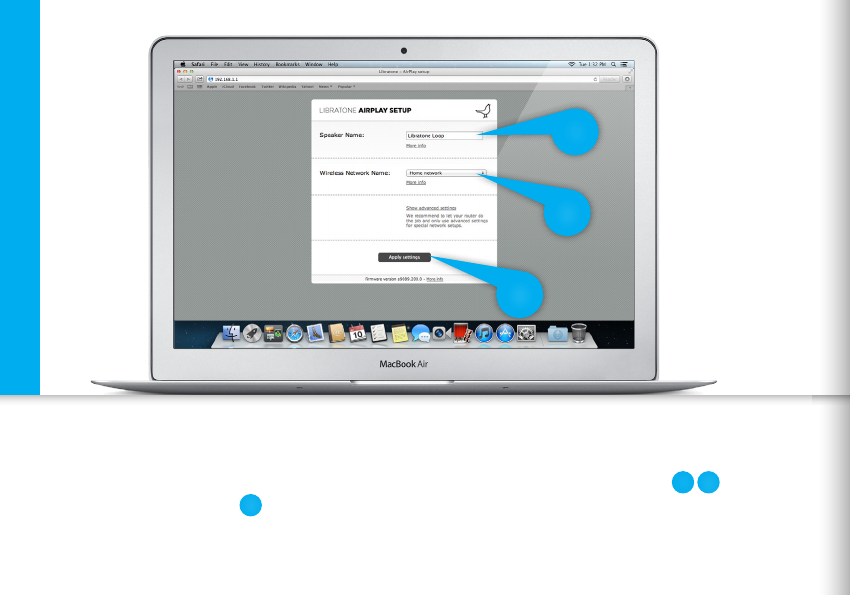
SETUP YOUR SPEAKER
• Type in your Speaker name, your Home Wi-Fi network and Password (if needed).
• Click “Apply settings”.
Setup AirPlay - Mac/PC - Wi-Fi
1 2
3
1
2
3
24

CONNECT TO YOUR HOME NETWORK
• Open “Wi-Fi” connections on your Mac/PC.
• Choose your Home Wi-Fi network.
Your Mac/PC may do this automatically.
Setup AirPlay - Mac/PC - Wi-Fi
1
2
1
2
25
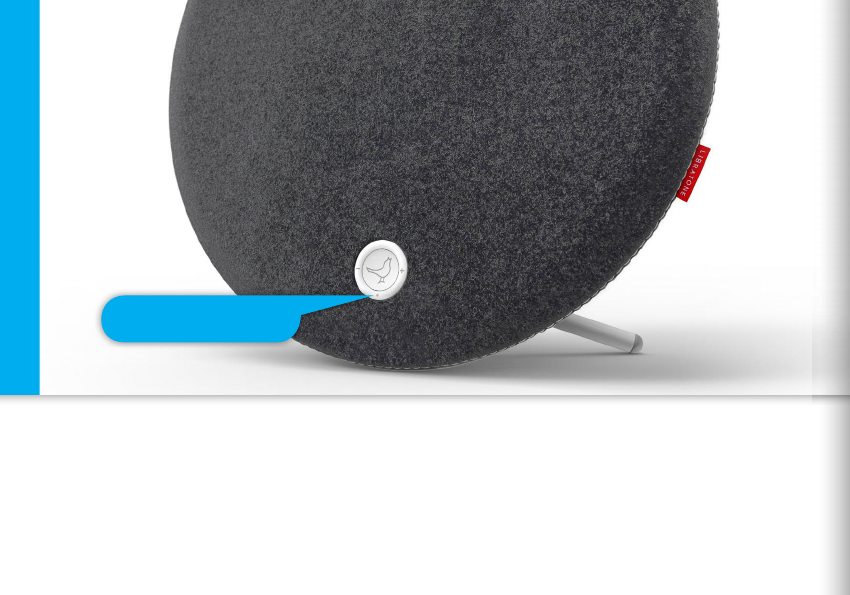
YOUR SPEAKER IS READY!
If the “Status Indicator” is breathing WHITE you’re alright and ready for AirPlay.
If it’s not, go to Page 21 and start over or visit: www.libratone.com/faq for support.
Setup AirPlay - Mac/PC - Wi-Fi
Status Indicator
26
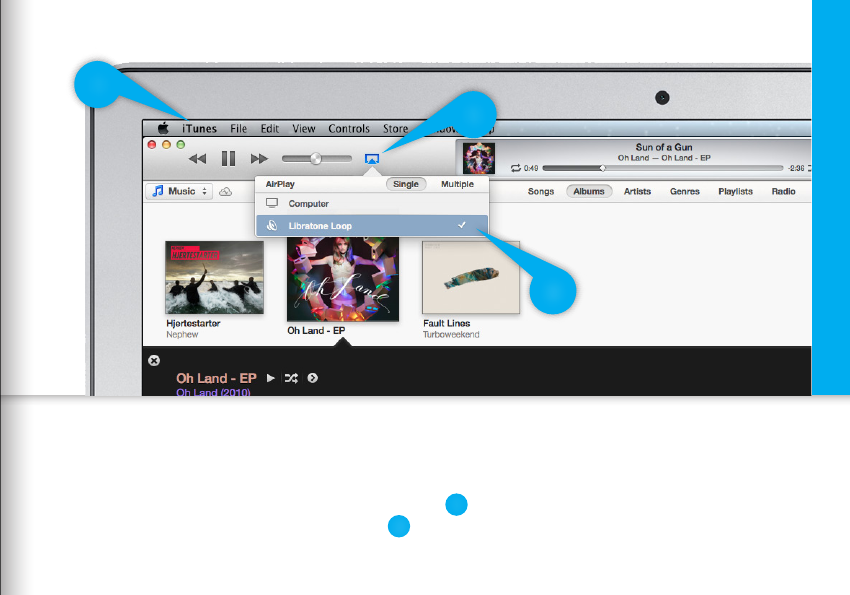
SET YOUR MUSIC FREE
• Open “iTunes” on your Mac/PC.
• Click “AirPlay” icon and choose your speaker.
• Select “Play” and set your music free.
Setup AirPlay - Mac/PC - Wi-Fi
1
2
1
2
!
27
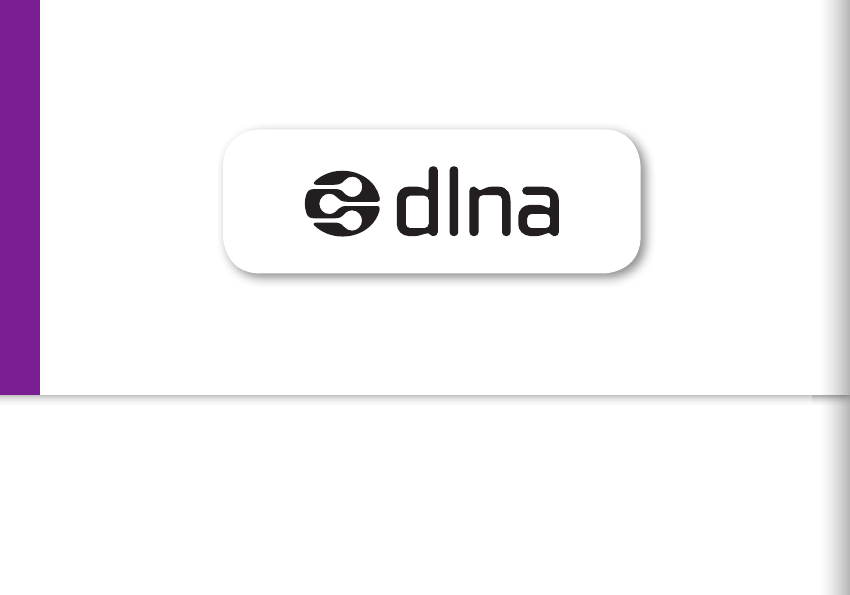
DLNA
Built-in DLNA technology allows you to stream music to your Libratone speaker from most devices
using Android 4,0 or later, Blackberry OS 10 or later, and computers running Windows 7 or 8.
For more info go to www.libratone.com/dlna
Android or Windows - DLNA
28
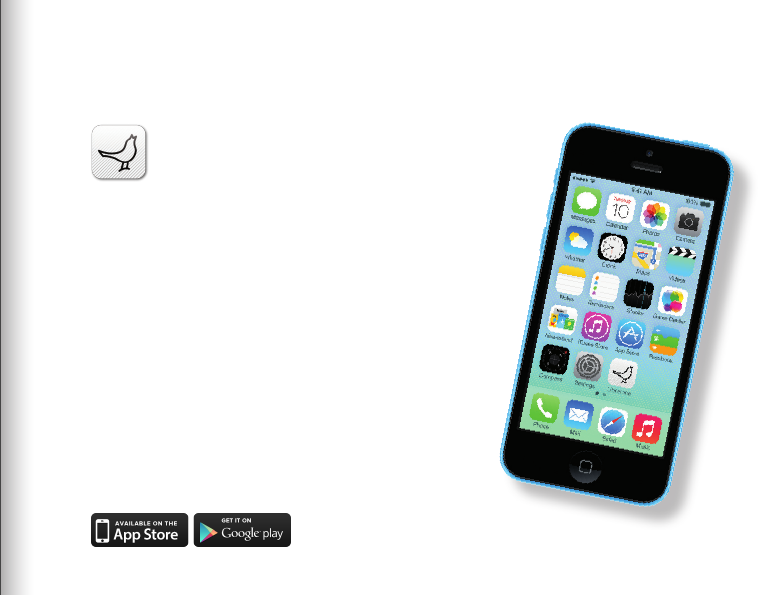
LIBRATONE APP
Add another dimension to your Libratone Loop
by downloading the free Libratone app from
Apple App Store to your iOS device.
The Libratone app keeps your speaker firmware
up to date and allows you to customize the
sound to your music style and acoustic
surroundings - and thereby enhancing
the FullRoom™ experience.
The Libratone app is also available for Android.
29
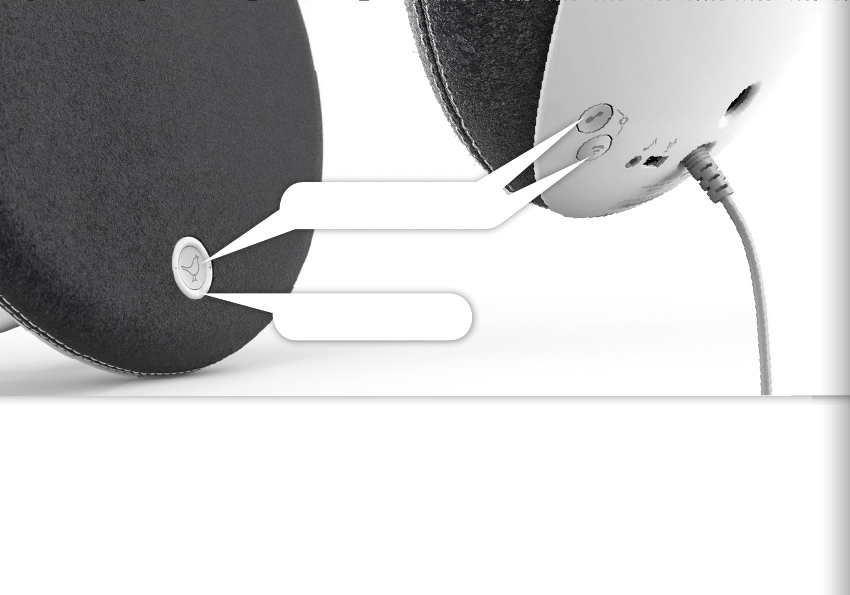
To clear all speaker settings on your Libratone Loop you need to perform a factory reset.
• Press and hold the “PlayDirect”, “AirPlay” and the “Logo Button” simultaneously until the
“Status Indicator” starts to pulse yellow, then release buttons.
• When the “Status Indicator” shows the WHITE PlayDirect sequence, your speaker is reset to
factory settings.
Status Indicator
Press simultaneously
FACTORY RESET
30

Unlock for cover access
Gone are black speaker boxes! Libratone Loop comes in all colors of the rainbow. Can’t decide
on a color? Don’t worry! The wool covers are sold separately and can be changed instantly.
Please find the cover change video at our support page: www.libratone.com/LoopCover
COVER CHANGE
31
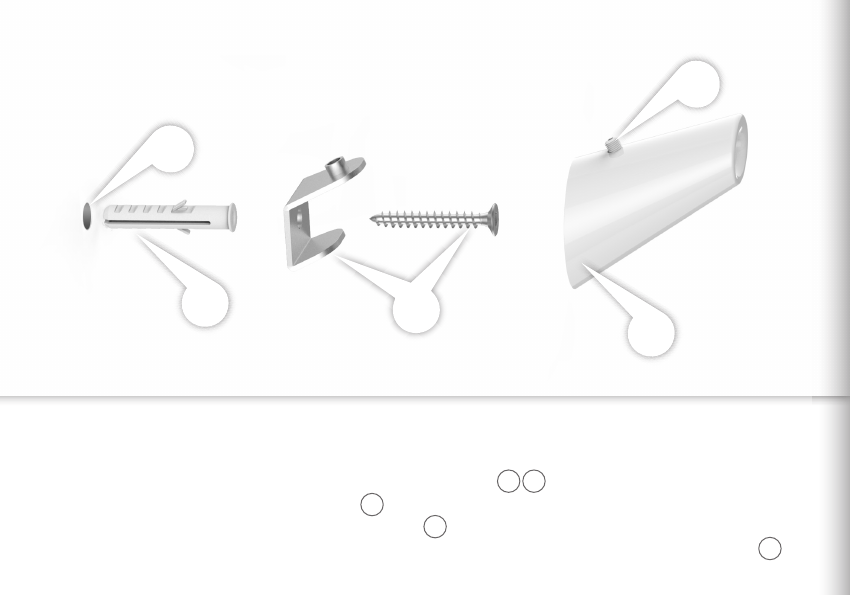
WALL MOUNT
• Drill a 8 mm hole in your wall and push in the rawlplug.
• Mount the metal bracket on the wall.
• Slide the white hook on to the metal bracket.
• Tighten the screw on top of the white hook to fasten it and place your speaker at the hook.
1
5
2
3
4
1
3
4
5
2
32

TROUBLESHOOTING
Our hearts and souls are in your Libratone Loop. However, if it’s acting up and you can’t
find your answer here, please visit our support page at:
www.libratone.com/support
REGISTER
To help us give you the best service possible, we encourage you to register your product at:
www.libratone.com/register
WARRANTY
Don’t worry. Your Libratone Loop is covered by our warranty. Since the warranty follows national
laws, it diers from country to country. For warranty information regarding your country please visit:
www.libratone.com/warranty
Warranty information is occasionally printed on your invoice as well.
33

TECHNOLOGY
Wireless active speaker with built-in Digital
Signal Processing and Digital Amplification.
Implements Libratone patent pending
FullRoom™ acoustic technology for
exceptional sound performance.
WIRELESS
AirPlay lets you stream audio wirelessly from
your iPad (3rd generation), iPad 2, iPad, iPhone
5, iPhone 4S, iPhone 4, iPhone 3GS, iPod
touch (5th, 4th and 3rd generations) with iOS
4.3.3 and iTunes 10.2.2 (Mac and PC) or later.
DLNA lets you stream audio from most
Android devices running 4.0 or later.
INPUTS
AirPlay, PlayDirect, DLNA, USB audio (iPod,
iPhone and iPad) and 3.5 mm audio minijack
for analog sound.
DRIVE UNITS
1x4” woofer, 1 passive radiator and
2x1” ribbon based tweeter.
AMPLIFIER
120W total. 2.1 Stereo system with FullRoom™
DSP optimization and Full Digital Amplification.
ACOUSTIC PERFORMANCE
Frequency range: 40-20.000 Hz.
Max. output: 99 dB SPL/ 1m.
POWER
100-240 Volt AC, 50/60Hz. Power
consumption 20W internal power supply.
DIMENSIONS
Ø: 33.3 cm. / 13.1 inch
Depth: 8.3 cm / 3.27 inch.
Weight : 2,7 kg. / 5,7 pounds.
US. 1.1 / LOOP 606000400
34
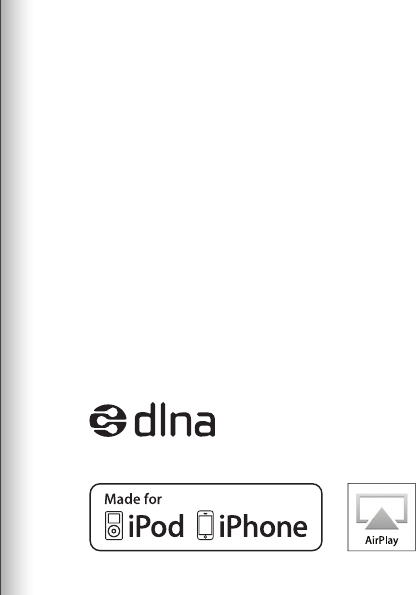
THIS IS IT!
TIME TO SET YOUR
MUSIC FREE
WE WISH YOU
GODSPEED
AirPlay, the AirPlay logo, iPad, iPhone, iPod and iPod touch are
trademarks of Apple Inc., registered in the U.S. and other countries.
Libratone and FullRoom are registered trademarks of Libratone A/S.
35
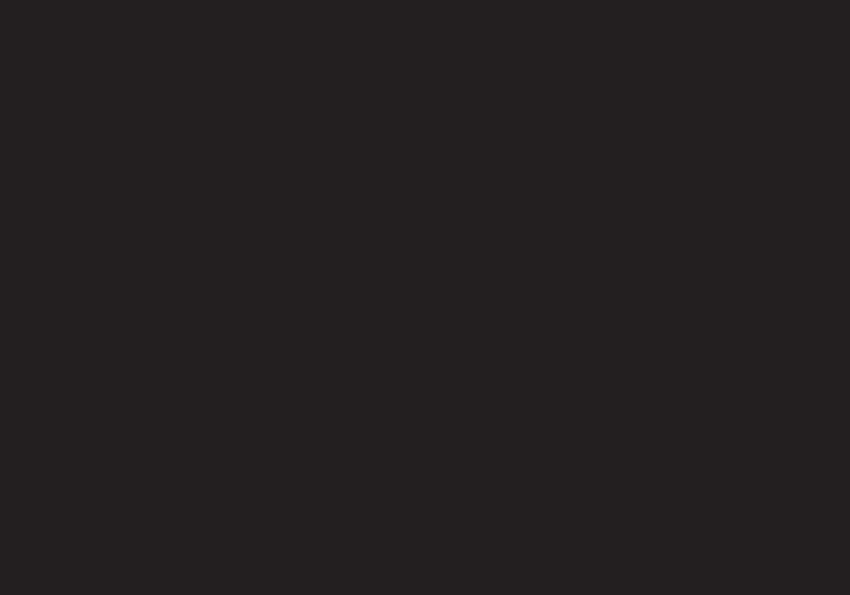
LIBERTY
LIBRATONE
DIFFERENT SPELLING. SAME MEANING.
36