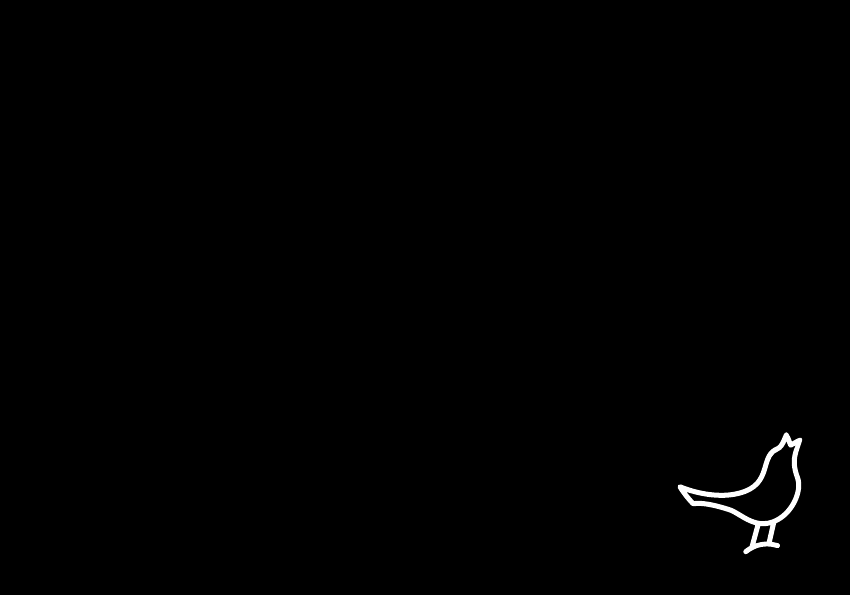
LIBRATONE ZIPP
OWNER’S MANUAL
1
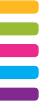
4 FullRoom™
5 AirPlay / PlayDirect™
6 Introduction
8 Quick AirPlay Setup (Wi-Fi)
10 Music on the go - PlayDirect
12 Setup AirPlay - iPhone, iPad or iPod touch (Wi-Fi)
20 Setup AirPlay - Mac/PC (Wi-Fi)
28 DLNA - Android or Windows
29 Libratone app
30 Factory reset
31 Battery charging
32 Cover change
33 Troubleshooting / Register / Warranty
34 Speaker specs
For manuals in other languages please visit www.libratone.com/manual
2
YOU HAVE TAKEN A LEAP OF FAITH. A step towards a world of wireless bliss. It takes a great deal
of courage to liberate yourself from the shackles of speaker cables and ordinary stereo systems.
But you have jumped right into it. FOR THIS WE SALUTE YOU.
We have done everything in our power to make your Libratone sound system as simple and user
friendly as possible. Hopefully this manual will answer any questions you might have.
Thank you for buying our product. Thank you for joining the revolution.
CONGRATULATIONS!
3

Libratone Zipp is based on a patent-pending audio technology. We call it FullRoom™ sound.
Allow us to explain:
Regular speakers have closed cabinets. They push the sound waves in one direction - forward.
Libratone Zipp, on the other hand, plays like an acoustic instrument, dispersing sound waves
in multiple directions giving you a 360° sound experience.
Libratone Zipp has no front or back. This means that wherever the speaker is placed, the
round shape assists the stereo sound and encapsulates everyone around in sound.
We call it the social speaker.
FULLROOM™
4
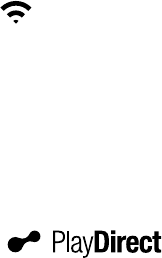
Libratone Zipp is based on a patent-pending audio technology. We call it FullRoom™ sound.
Allow us to explain:
Regular speakers have closed cabinets. They push the sound waves in one direction - forward.
Libratone Zipp, on the other hand, plays like an acoustic instrument, dispersing sound waves
in multiple directions giving you a 360° sound experience.
Libratone Zipp has no front or back. This means that wherever the speaker is placed, the
round shape assists the stereo sound and encapsulates everyone around in sound.
We call it the social speaker.
FULLROOM™ MUSIC AT HOME AIRPLAY
AirPlay is a technology designed by Apple to transmit audio and video instantly from source
to source within a Wi-Fi network. Once AirPlay is installed, you can stream from iTunes - both
on Mac and PC - or you can use your iOS devices: iPad, iPhone or iPod touch. This means that
you have your entire music and movie library in the palm of your hand, ready to be set free.
MUSIC ON THE GO
Libratone PlayDirect™ is AirPlay to go. It allows you to stream your music wirelessly in non-Wi-Fi
areas from PC/Mac or your iOS devices: iPad, iPhone or iPod touch. Libratone PlayDirect™
technology creates a direct network connection between your speaker and music device
making Libratone Zipp the ideal portable speaker anywhere you go.
4 5

Status Indicator
WHITE Breathing
I’m Standby
WHITE Sequence
I’m OK - Ready for
PlayDirect and in Setup Mode
White Solid
I’m playing
(AirPlay, PlayDirect, DLNA or AUX)
WHITE Pulsing
I’m Muted
YELLOW Pulse
Booting - Updating
RED Pulse
Help Me
(Network problem / Very low battery)
Up/Down
Press or Hold
Volume Button
Logo Button
Mute/UnMute or Wake Me Up
Press
Sleep / Power o
Hold
INTRODUCTION
6

Battery Indicator
AirPlay
USB
AUX audio input
PlayDirect & Setup
GREEN Pulse
Battery charging
GREEN Solid
Battery fully charged
RED Solid
Low battery - less than 10%
7

SETUP AIRPLAY WITH USB CABLE
• Press the Libratone “Logo Button” to turn it on.
• Connect your iOS device (iOS 5 or later) and Libratone Zipp with a USB cable.
• Press and hold the “PlayDirect” button until “Share Wi-Fi Settings” pops up.
• Press “Allow” on your device and wait for Libratone Zipp to reboot.
Quick AirPlay Setup - Wi-Fi
1
2
3
4
2
2
4
3
1
Status Indicator
8

• Swipe from the bottom of the display to access Control Center.
• Press the “AirPlay” icon and choose your speaker.
• Select “Music” and set your music free.
Quick AirPlay Setup - Wi-Fi
SET YOUR MUSIC FREE
5
6
8
7
6
7
8
5
9
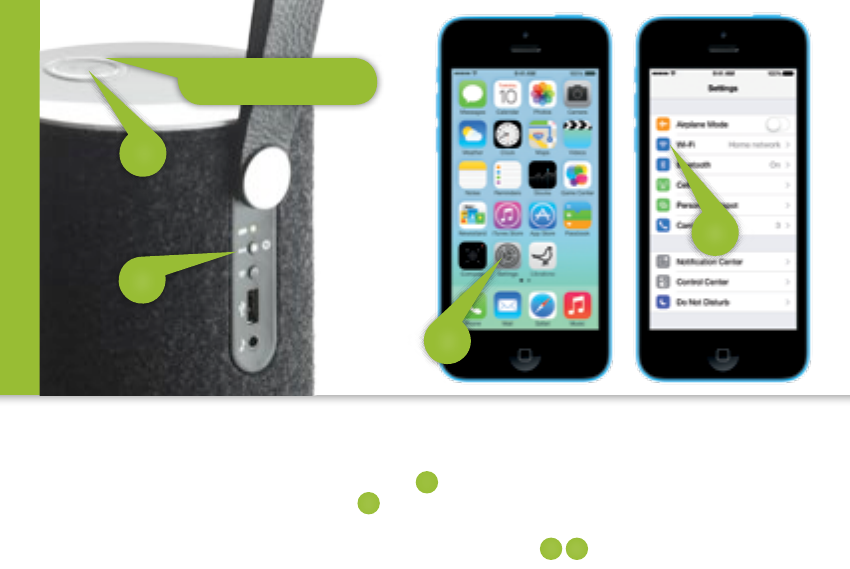
MUSIC ON THE GO - PLAYDIRECT
• Press the Libratone “Logo Button” to turn it on.
• Press the “PlayDirect” button and wait.
• When the “Status Indicator” shows the WHITE PlayDirect sequence, you’re ready to proceed.
• Open “Settings” and press “Wi-Fi” connections on your iPhone.
PlayDirect
1
2
3 4
4
3
2
1
Status Indicator
10
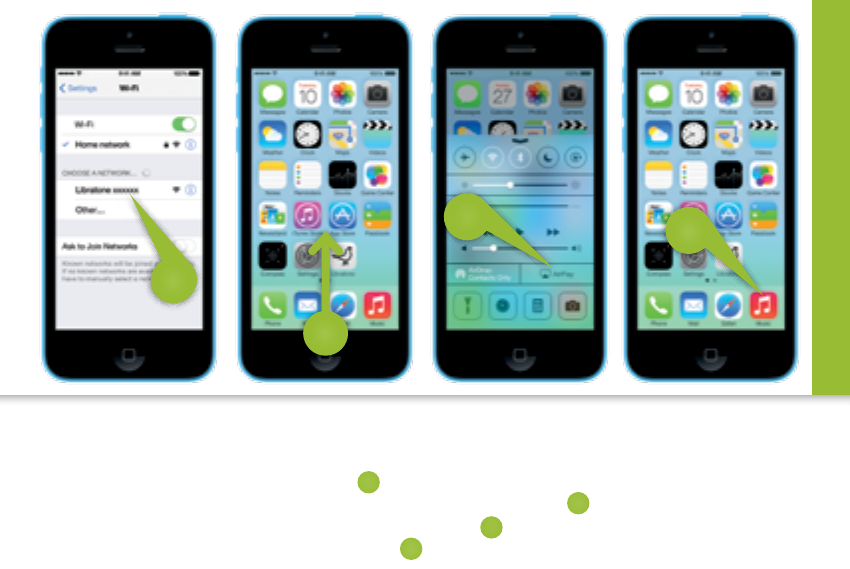
• Choose the “Libratone” network.
• Swipe from the bottom of the display to access Control Center.
• Press the “AirPlay” icon and choose your speaker.
• Select “Music” and set your music free.
PlayDirect
SET YOUR MUSIC FREE
5
6
7
8
5
7
8
6
11
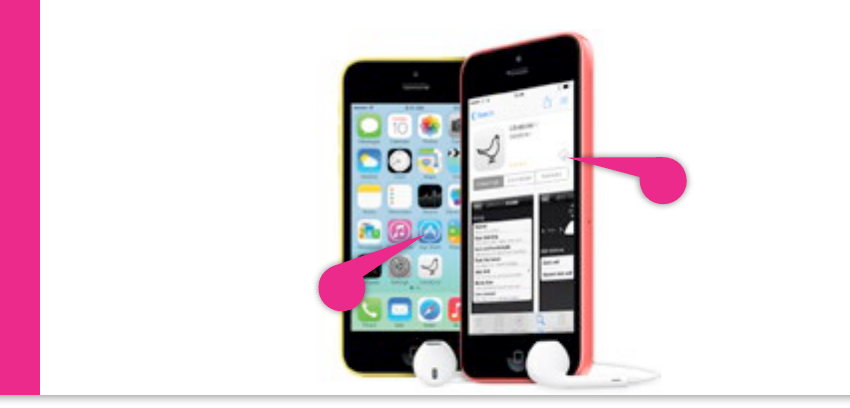
LIBRATONE APP
Download the “Libratone” app from Apple’s App Store.
iPhone, iPad or iPod touch - Wi-Fi
12
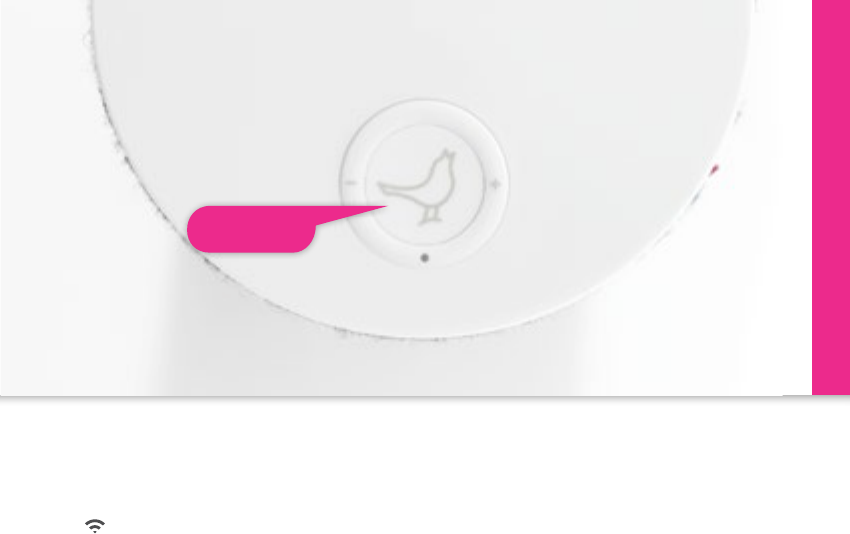
TURN ON YOUR LIBRATONE ZIPP
• Press the Libratone “Logo Button” to turn it on.
Make sure your home Wi-Fi is up and running and within range of both your speaker and iPhone.
iPhone, iPad or iPod touch - Wi-Fi
Logo Button
13

• Press the “PlayDirect” button and wait.
• When the “Status Indicator” shows the WHITE PlayDirect sequence, you’re ready to proceed.
PUT YOUR SPEAKER IN SETUP MODE
iPhone, iPad or iPod touch - Wi-Fi
PlayDirect & Setup
Status Indicator
14

FIND YOUR SPEAKER
• Open “Settings” and press “Wi-Fi” connections on your iPhone.
• Choose the “Libratone” network.
iPhone, iPad or iPod touch - Wi-Fi
3
2
1
1
3
2
15
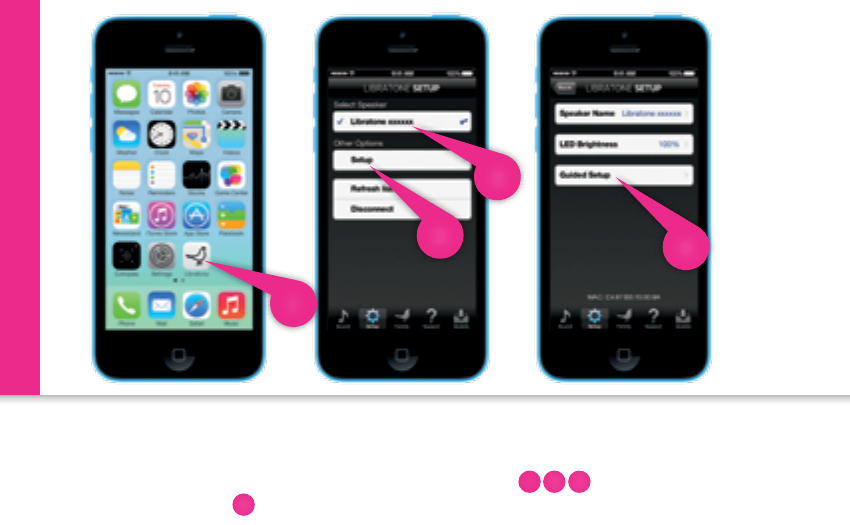
SETUP YOUR LIBRATONE ZIPP
• Open “Libratone” app, “Select Speaker” and press “Setup”.
• Click “Guided Setup”.
• Type in your Speaker name, select your Home Wi-Fi network and enter Password (if needed).
• Click “Apply settings”.
iPhone, iPad or iPod touch - Wi-Fi
1
3
4
2
1
4
2 3
16

RE-CONNECT TO YOUR HOME NETWORK
• Open “Settings” and press “Wi-Fi” connections on your iPhone.
• Choose your Home Wi-Fi network.
Your iPhone may do this automatically.
iPhone, iPad or iPod touch - Wi-Fi
5
6
7
5 6
7
17
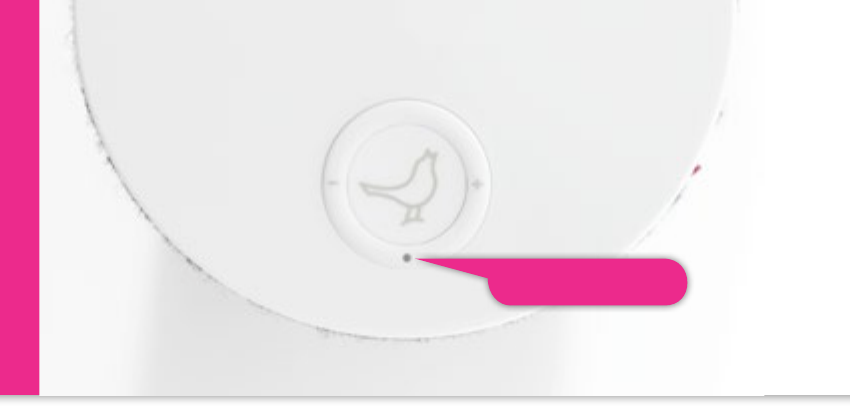
YOUR SPEAKER IS READY!
If the “Status Indicator” is breathing WHITE you’re alright! And you’re ready for AirPlay.
If it’s not, go to page 14 and start over or visit: www.libratone.com/faq for support.
iPhone, iPad or iPod touch - Wi-Fi
Status Indicator
18
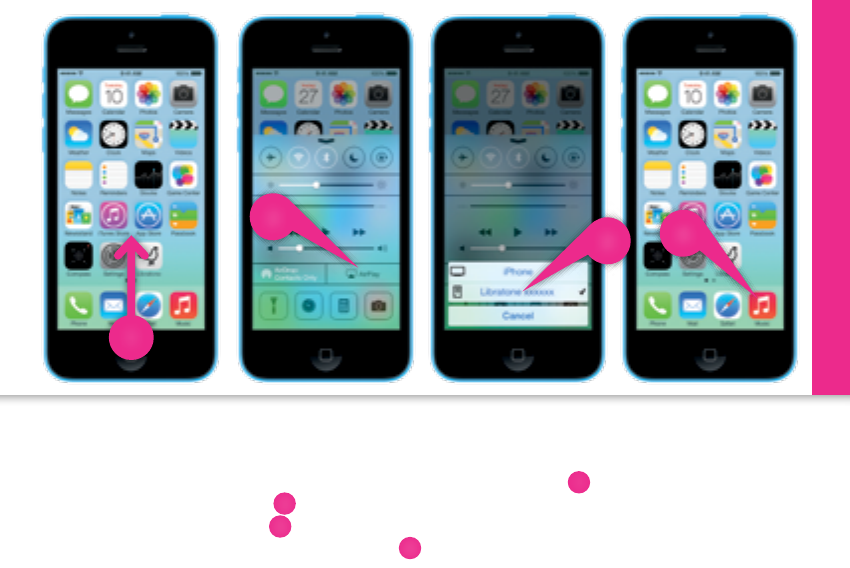
SET YOUR MUSIC FREE
• Swipe from the bottom of the display to access Control Center.
• Select “AirPlay” icon.
• Choose your speaker.
• Select “Music” and set your music free.
iPhone, iPad or iPod touch - Wi-Fi
2
3
4
1
1
2
3
4
19
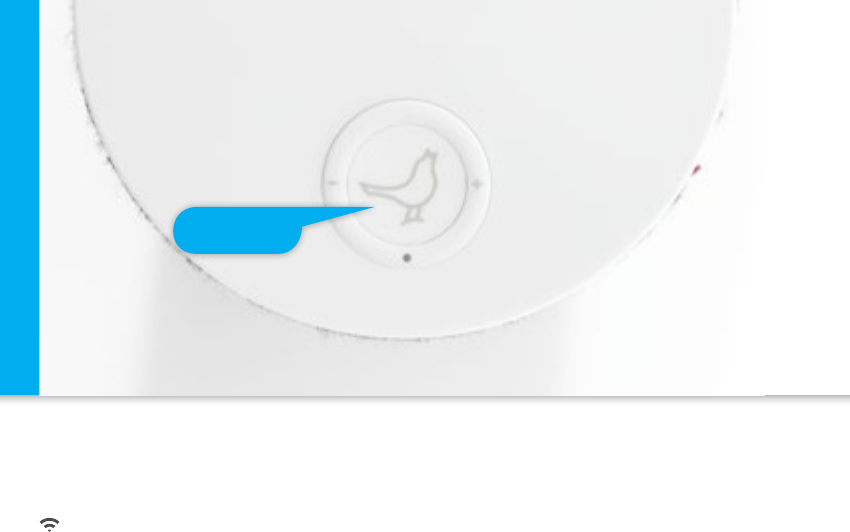
• Press the Libratone “Logo Button” to turn it on.
Make sure your home Wi-Fi is up and running and within range of both your speaker and Mac/PC.
Mac/PC - Wi-Fi
TURN ON YOUR LIBRATONE ZIPP
Logo Button
20

PUT YOUR SPEAKER IN SETUP MODE
• Press the “PlayDirect” button and wait until the “Status Indicator” starts breathing WHITE.
Mac/PC - Wi-Fi
PlayDirect & Setup
Status Indicator
21

FIND YOUR LIBRATONE ZIPP NETWORK
• Open “Wi-Fi” connections on your Mac/PC.
• Choose the “Libratone” network.
Mac/PC - Wi-Fi
MAC
PC
22
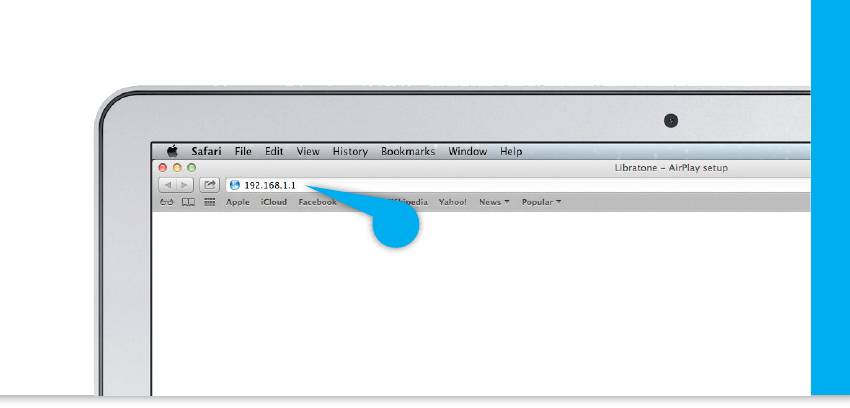
ENTER YOUR SPEAKER SETUP PAGE
• Open your browser.
• Type 192.168.1.1 in the browser and press “ENTER”.
Mac/PC - Wi-Fi
23
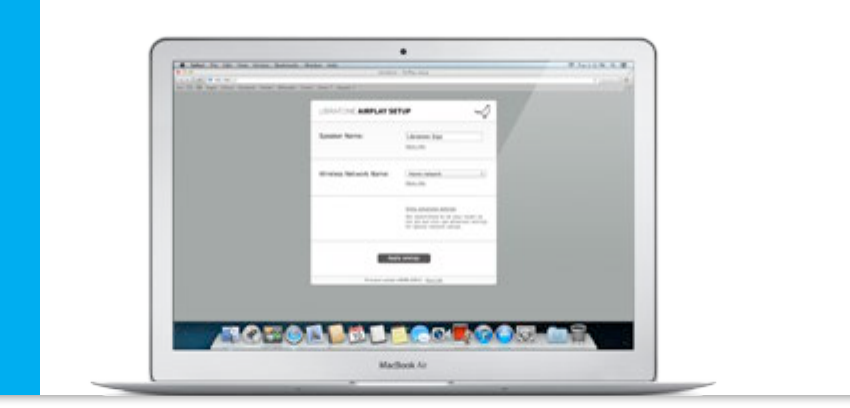
SETUP YOUR SPEAKER
• Type in: Speaker name, your Home Wi-Fi network and Password (if needed).
• Click “Apply settings”.
Mac/PC - Wi-Fi
24

CONNECT TO YOUR HOME NETWORK
• Open “Wi-Fi” connections on your Mac/PC.
• Choose your Home Wi-Fi network.
Your Mac/PC may do this automatically.
Mac/PC - Wi-Fi
25
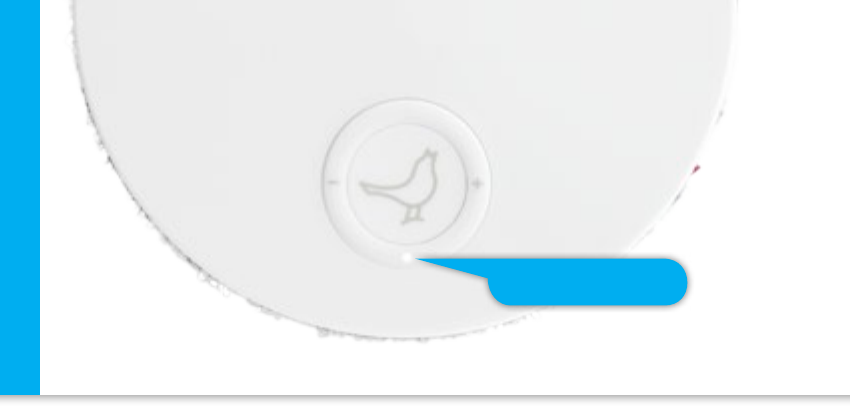
YOUR SPEAKER IS READY!
If the “Status Indicator” is breathing WHITE you’re alright! And you’re ready for AirPlay.
If it’s not, go to Page 21 and start over or visit: www.libratone.com/faq for support.
Mac/PC - Wi-Fi
Status Indicator
26
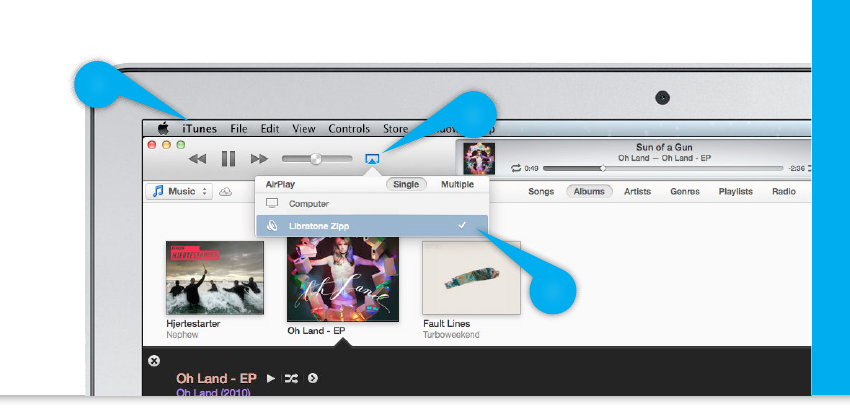
SET YOUR MUSIC FREE
• Open “iTunes” on your Mac/PC.
• Click “AirPlay” icon and choose your speaker.
• Select “Play” and set your music free.
Mac/PC - Wi-Fi
2
3
1
27
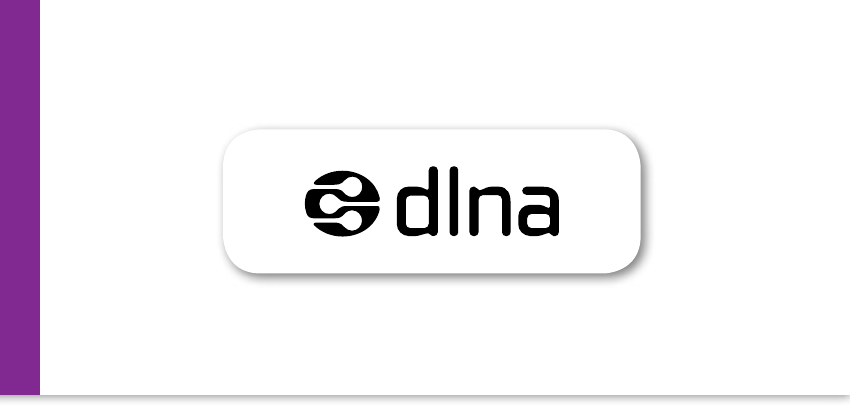
DLNA
Built-in DLNA technology allows you to stream music to your Libratone speaker from most devices
using Android, Windows 7 or Windows 8.
For more info go to www.libratone.com/dlna
Android or Windows - DLNA
28
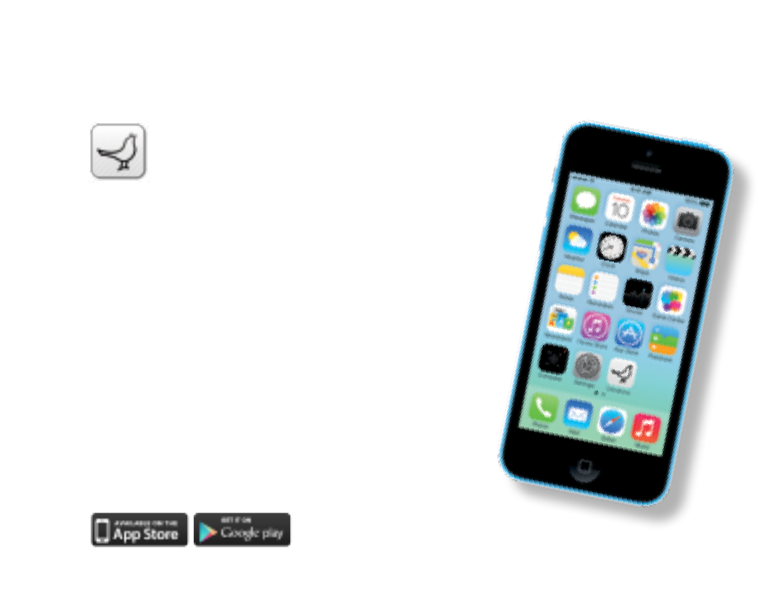
LIBRATONE APP
Add another dimension to your Libratone Zipp
by downloading the free Libratone app from
Apple App Store to your iOS device.
The Libratone app keeps your speaker firmware
up to date and allows you to customize the
sound to your music style and acoustic
surroundings - and thereby enhancing
the FullRoom experience.
The Libratone app is also available for Android.
29

To clear all speaker settings on your Libratone Zipp you need to perform a factory reset.
• Press and hold the “PlayDirect”, “AirPlay” and the “Logo Button” simultaneously until the
“Status Indicator” starts to pulse yellow, then release buttons.
• When the “Status Indicator” starts pulsing white, your speaker is reset to factory settings.
FACTORY RESET
Status Indicator
AirPlay
Logo Button
PlayDirect & Setup
30

Connect the power adapter into a working electrical outlet. Plug-in the other end of the power
adapter into the bottom of your Libratone Zipp speaker. The “Battery Indicator” starts
pulsing green. Leave it connected to mains until the “Battery Indicator” light turns solid
green, which indicates that it is fully charged. A full charge takes approximately 1½-2 hours.
BATTERY CHARGING
31
COVER CHANGE
Gone are black speaker boxes! Libratone Zipp comes in all colors of the rainbow. Can’t decide
on a color? Don’t worry! The wool covers are sold separately and can be changed instantly.
When changing the speaker cover on Libratone Zipp: “Gentle is the name of the game”.
• Place the speaker on your lap and unzip the cover.
• Turn the handle upwards.
• Gently pull down the cover around the connector panel towards the speaker bottom.
• Gently unhook the cover from the bottom of the connector panel.
• Loosen the cover from the top of the connector panel.
• Remove the wool cover from the speaker by leading the handle through the hole.
To dress the speaker again, follow the above steps backwards.
32
TROUBLESHOOTING
Our hearts and souls are in your Libratone Zipp. However, if it’s acting up and you can’t
find your answer here, please visit our support page at:
www.libratone.com/support
REGISTER
To help us give you the best service possible, we encourage you to register your product at:
www.libratone.com/register
WARRANTY
Don’t worry. Your Libratone Zipp is covered by our warranty. Since the warranty follows national
laws, it diers from country to country. For warranty information regarding your country please visit:
www.libratone.com/warranty
Warranty information is occasionally printed on your invoice as well.
33
TECHNOLOGY
Wireless active speaker with built-in Digital
Signal Processing and Digital Amplification.
Implements Libratone patent pending
FullRoom™ acoustic technology for
exceptional sound performance.
WIRELESS
AirPlay lets you stream audio wirelessly from
your iPad (3rd generation), iPad 2, iPad,
iPhone 4S, iPhone 4, iPhone 3GS, iPod touch
(4th and 3rd generations) with iOS 4.3.3 and
iTunes 10.2.2 (Mac and PC) or later.
INPUTS
AirPlay, PlayDirect, DLNA, USB audio (iPod,
iPhone and iPad) and 3.5 mm audio minijack
for analog sound.
DRIVE UNITS
1x4” bass and 2x1” ribbon based tweeter.
AMPLIFIER
60W total. 2.1 Stereo system with FullRoom
DSP optimization and Full Digital Amplification.
ACOUSTIC PERFORMANCE
Frequency range: 60-20.000 Hz.
Max. output: 96 dB SPL/ 1m.
POWER
110-230 Volt AC, 50/60Hz.
Power consumption 40W external charger.
BATTERY PLAYING TIME
Up to 8 hours wired, up to 4 hours wireless.
DIMENSIONS
H: 26.0 cm. Ø: 12.2 cm
H: 10.2 inch. Ø: 4.8 inch
WEIGHT
1,8 kg. / 4 pounds.
US. 1.4
34
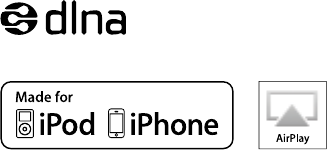
THIS IS IT!
TIME TO SET YOUR
MUSIC FREE
WE WISH YOU
GODSPEED
AirPlay, the AirPlay logo, iPad, iPhone, iPod and iPod touch are
trademarks of Apple Inc., registered in the U.S. and other countries.
Libratone and FullRoom are registered trademarks of Libratone A/S.
35

LIBERTY
LIBRATONE
DIFFERENT SPELLING. SAME MEANING.
36